Free Methods to Update Your Computer Drivers


Intro
Keeping your computer running smoothly often hinges on a topic that doesn’t get enough attention: driver updates. You might wonder, what’s all the fuss about? Drivers serve as a bridge between your operating system and hardware components. Outdated drivers can lead to poor performance, compatibility issues, and other frustrating problems. This guide serves to illuminate the path to updating your computer drivers at no cost, arming you with the insights necessary whether you're a tech novice or a seasoned user.
By maintaining current driver versions, you enhance not only the performance of your system but also its security. Malware can sneak into older drivers, putting your data at risk.
We will explore several avenues to achieve this. Built-in tools in your OS, third-party software, and even manual updates will be addressed. Challenges might crop up along the way, but fear not; solutions are included to help you troubleshoot effectively. Let’s dive into the nuts and bolts of driver updates, ensuring your system functions like a well-oiled machine.
Understanding Computer Drivers
Computer drivers act as the silent negotiators between your hardware and software, facilitating communication in a seamless manner. Whether you're booting up your system for a gaming marathon or tackling a hefty work project, drivers are hard at work behind the scenes, ensuring everything runs smoothly. The importance of understanding drivers cannot be overstated, as it lays the groundwork for effectively updating them and maintaining your system's overall health.
Definition of Drivers
At its core, a driver is a specialized software component that allows the Operating System (OS) to interact with hardware devices. It essentially translates the OS commands into a language the hardware components can understand. Simply put, without drivers, your hardware would be as useful as a phone without service. Each device, from your keyboard to your high-end graphics card, relies on its corresponding driver to perform reliably and efficiently.
Role of Drivers in System Operation
Drivers play a pivotal role in the operation of your computer system. They ensure that your hardware components and software applications communicate effectively. Each time you open an application or try to use a device, the OS sends commands through the driver to the hardware. A well-maintained driver can increase the performance of your system, leading to faster load times, smoother graphics, and overall improved usability. Conversely, outdated or corrupted drivers can lead to a host of issues, including system instability, crashes, and conflicts that hamper performance. Maintaining up-to-date drivers is essential for keeping your system in tip-top shape.
Types of Drivers
When diving into the realm of drivers, it's useful to understand the different types, as each serves a unique function within the system. Here’s a closer look:
Device Drivers
Device drivers are the most common types of drivers, specifically designed for hardware devices, like mice, keyboards, or external drives. Their main function is to facilitate communication between the device and the OS. A standout characteristic of device drivers is their ability to provide the necessary instructions that allow the device to function correctly with the OS. These drivers often contribute significantly to overall system performance, as they directly impact how effectively a device operates. It's wise to keep these drivers up to date because improved versions can enhance device functionality and possibly provide new features.
Printer Drivers
Printer drivers are another specific type that connects your computer to your printer. A printer cannot function as intended without its dedicated driver, which translates your digital documents into a format that the printer can interpret. The key characteristic here is compatibility—printer drivers ensure your system can send the proper commands to the printer. These drivers can be beneficial because they often come with capabilities to adjust settings or optimize printing quality. However, a disadvantage of relying solely on manufacturer-supplied drivers is that they may lag in updates compared to other driver types.
Graphics Drivers
Graphics drivers are tailored for video cards and play a crucial role for gamers and designers alike. They’re responsible for rendering images, videos, and gaming graphics. The standout feature of graphics drivers is their ability to harness the full potential of your graphics card, enabling higher resolutions and better frame rates. A well-maintained graphics driver can dramatically affect gaming performance, video playback quality, and even certain applications requiring robust graphical output. However, keep in mind that these drivers require regular updates, especially when new games or graphic-heavy tasks arise.
"Understanding your drivers is like having a roadmap for your computer's hardware; navigate wisely to avoid getting lost in technical jargon."
In sum, knowing the different types of drivers and their functions lays a solid foundation for user control over system performance. By ensuring that the right drivers are in place and up to date, users can unlock the full potential of their computer systems, enhancing both reliability and functionality.
Importance of Keeping Drivers Updated
The significance of maintaining updated drivers cannot be overstated. In an era where technology governs much of our daily lives, having a well-functioning computer is paramount. Drivers act as the bridge between the hardware and software on your system, translating commands so that both can communicate effectively. Ignoring driver updates can lead to several unpleasant scenarios, whether it’s sluggish performance or security vulnerabilities. Therefore, grasping the importance of keeping drivers current is crucial for any user.
Enhanced System Performance
When it comes to performance, drivers play a crucial role. Outdated drivers can significantly slow down your computer's operational speed, much like running a marathon with a backpack full of rocks. For gamers or anyone using resource-heavy applications, such as graphic software or video editing tools, having the latest drivers can enhance responsiveness and speed. New driver updates often include performance improvements that can make a noticeable difference, particularly with graphics card drivers.
For instance, with the introduction of new games or software, manufacturers release updates optimized for those applications. If you fail to update, you might miss out on higher frame rates, better graphics rendering, and overall smoother user experience. Hence, keeping your drivers updated is not just a precaution but a necessity for maximizing your system capabilities.

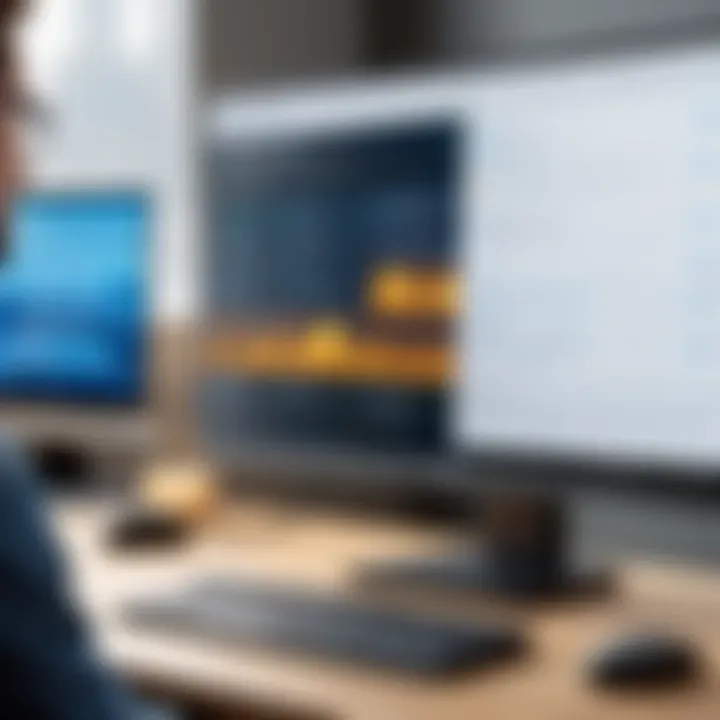
Improved Security
The cybersecurity landscape is constantly evolving, and so are the threats within it. Outdated drivers can pose serious security risks; vulnerabilities might be exploited by malware and hackers, leading to unauthorized access to your system. Manufacturers regularly issue patches and updates to address such security issues. Think of it like fixing a leaky roof—if you don't do it promptly, a few drops can soon flood your entire house.
By keeping your drivers updated, you help create a stronger defense barrier against potential cyber threats. For those who often engage in online activities, particularly within competitive environments like gaming or eSports, neglecting this aspect can lead to more than just poor performance—it could compromise personal data and system integrity.
Compatibility Issues
Incompatibility can rear its ugly head at the most inconvenient times. As software evolves, it often requires updated drivers for the best experience. An outdated driver can cause software glitches or even prevent programs from running at all. Picture this—a newly released game simply won’t function until your graphics driver is up to date. This can leave gamers in a lurch, frustrated while attempting to track down solutions.
Moreover, updates remain valuable beyond just big-name applications. Often, minor programs or operating system updates may require the latest drivers to function properly. Handling these compatibility challenges through regular updates helps prevent a host of annoying trouble later down the line. Consider it a spring cleaning for your tech—a little effort upfront to avoid a huge mess later on.
Common Methods to Update Drivers
Updating computer drivers isn’t just a task left to the tech-savvy. Setting aside some time to refresh those drivers can have significant benefits for anyone using a computer, especially for gamers and technology enthusiasts. Finding the right method to update drivers can make the experience smoother and can drastically improve the performance of your system. In this section, we’ll explore various common methods that can help you update your drivers effectively. Each method has its own nuances, including potential benefits and considerations to keep in mind, so it’s crucial to choose one that aligns with your need.
Using Built-In Operating System Tools
Windows Device Manager
The Windows Device Manager is often the go-to tool for Windows users trying to update their drivers. This utility allows you to manage all hardware that's connected to your system. One of its key characteristics is its ability to scan for hardware changes, simplifying the process tremendously. When a new device is connected, the Device Manager can automatically try to find the appropriate driver updates.
"A well-functioning Device Manager can be the difference between a sluggish system and a high-performing machine."
A unique feature of this tool is the ability to roll back drivers to a previous version—a lifesaver if a recent update causes issues. However, it’s important to note that the Device Manager may not always have the latest version of drivers available, which can be a downside for those looking for cutting-edge performance.
macOS System Preferences
On the other side of the pond, macOS System Preferences presents an equally user-friendly interface for driver updates. For Mac users, this is the default choice when it comes to maintaining system drivers, as it integrates seamlessly with the operating system. A standout aspect is that Apple generally handles driver updates through system updates, making the process far simpler.
That being said, while macOS does a solid job of managing driver updates automatically, it might not always cover specific peripherals like third-party printers or specialized graphic cards. Users might find that they have to look a bit deeper for those particular drivers, which can be a bit frustrating at times.
Utilizing Manufacturer's Website
Another reliable method for updating drivers involves heading directly to the manufacturer's website of your device. This method allows you to obtain the most up-to-date drivers directly from the source. Typically, manufacturers like NVIDIA, Intel, or AMD, regularly publish new driver updates on their websites to optimize the performance of their hardware. Visiting the manufacturer’s page can be a bit more labor-intensive, but the certainty that you’re downloading the right driver version is a valuable trade-off.
Third-Party Driver Update Software
When you're feeling adventurous, third-party driver update software can come onto the scene. These tools, such as Driver Booster or Driver Easy, are designed to automatically scan your system and identify outdated drivers, streamlining the process.
Advantages of Third-Party Tools
The primary advantage of utilizing third-party tools is convenience. Many of these programs can perform batch updates, saving you precious time. Additionally, they often maintain a large database of drivers, making it easier to ensure that your system is running on the latest versions. However, selecting the right tool is critical, as not all third-party options are trustworthy.
Potential Risks Involved
It's also important to consider the potential risks when using third-party tools. Some may contain bloatware or worse, malicious software. Even reputable software can sometimes lead users astray with incorrect drivers being installed, causing unexpected system problems. Reliance on such tools without doing due diligence can lead to significant performance issues, making it paramount to use caution and choose credible providers only.
Step-by-Step Guide for Updating Drivers
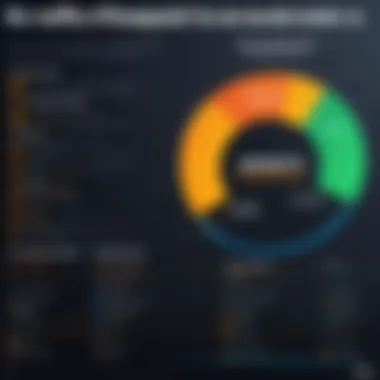
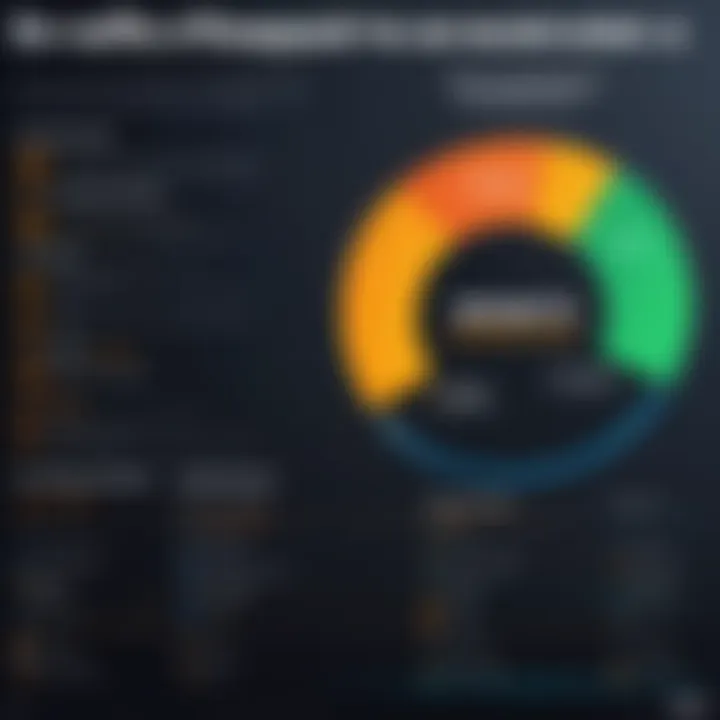
Updating drivers may sound a tad tedious, but it’s an indispensable procedure to keep your computer running like a well-oiled machine. Drivers act as the interpreter between your hardware and software, and keeping them updated ensures that everything works smoothly. Failing to update them can lead to sluggish performance, compatibility issues, and in some cases, even system crashes. For those who take their gaming and tech experiences seriously, having an efficient setup is crucial. Alongside improving performance, following a structured approach can also minimize headaches down the line. Here, we’ll delve into the nitty-gritty of updating drivers step-by-step, breaking everything down into manageable chunks.
Preparing Your System
Before diving headfirst into the updates, preparing your system is a critical first step. This preparation helps safeguard your data and creates a conducive environment for a smooth update process.
Creating a Restore Point
Establishing a restore point is like putting on a safety belt before you take off on a wild ride. This feature saves your system’s state at a given moment, allowing you to revert back if things go south during the update. It’s a safety net that provides peace of mind, knowing that you can turn back time if something goes awry post-update.
Key characteristic: The ease of use is one of the standout features of restore points. Even if updating drivers is not your cup of tea, creating a restore point is relatively simple and does not require extensive technical knowledge.
Advantages: The primary advantage is that it allows users to undo changes if the new drivers cause any issues. This can save you a lot of hassle, especially for those unfamiliar with driver functions. However, remember that restore points consume disk space, which could be a downside if your storage is limited.
Back Up Important Files
Just as you wouldn’t head out on a road trip without packing essentials, backing up important files is non-negotiable before any major updates. What if the unthinkable happens? All it takes is one incompatible driver update, and you could lose crucial files, whether they be documents, photos, or gaming progress.
Key characteristic: The right backup strategy gives you the power to safeguard your data, thus protecting your digital life from unexpected mishaps. It is a universally beneficial practice—regardless of tech-savviness or system experience.
Unique feature: Modern operating systems often provide built-in backup solutions that can simplify backing up files. But, you also have the option to utilize external drives or cloud services for additional layers of security. A downside could be the time investment in setting up backups, especially if your data is extensive or not well-organized.
Performing Updates via Device Manager
Once the foundation is set with preparations, the actual update process can begin. Windows has a built-in Device Manager that serves as a straightforward and user-friendly interface to manage and update drivers. Accessing the Device Manager is as easy as doing a bit of clicking around. With this tool, you can browse through the various hardware components of your computer and opt for updates directly through the interface. The process is generally helpful for those who prefer a no-fuss approach rather than digging through websites looking for drivers.
Downloading Drivers from Manufacturer's Site
For more adept users or those with specific needs, manually downloading drivers from the manufacturer’s site can yield better results. Doing this can allow you to access the latest versions even before they are pushed through Windows updates. It offers precision and ensures that you are getting the exact driver tailored for your hardware.
Those who engage in activities such as gaming or graphic design often find this method beneficial, as they can fine-tune their system performance with optimal drivers. However, this route might require greater attention to detail since a wrong driver can have adverse effects on your system's operation.
Troubleshooting Common Driver Update Issues
Updating drivers is an important task for ensuring your system runs smoothly. However, there can be bumps in the road when trying to perform updates. Understanding how to troubleshoot common driver update issues can save you a headache down the line. Let's break down these issues and find effective ways to manage them.
Driver Conflict Problems
One of the most frustrating issues you might encounter after updating drivers is a conflict between drivers. A driver conflict occurs when two or more drivers for different devices contend for the same resources. This can lead to system instability or certain devices not functioning as intended.
To resolve this, you can use Windows' Device Manager. Simply right-click on the Start menu and select Device Manager. From there, look for any devices with a yellow triangle or exclamation mark. Right-click the device and select "Update Driver" or "Uninstall Device." Uninstalling may prompt Windows to reinstall the appropriate drivers automatically.
Sometimes, rolling back to a previous driver version resolves conflicts. You can do this by right-clicking the specific device in Device Manager, selecting Properties, and navigating to the Driver tab. If the option is available, choose "Roll Back Driver" to revert your changes.
Incompatibility with New Software
You might also face incompatibility issues when you update your drivers, especially after installing new software. New programs sometimes require updated drivers to work properly, but any mismatch can lead to performance drops or failure to launch. This is particularly common with gaming software, where the latest games often require the latest graphics driver versions.
To tackle this problem, check the documentation of the software or game you’re trying to run. The developer may have a specific driver version they recommend. It’s a good practice to visit the manufacturer’s website for both your hardware and the software in question. Their support resources often provide guidance on compatible driver versions.


Pro Tip: Sometimes, an update might not be in your best interest. If you notice odd behavior post-update, consider downgrading to the previous version until compatibility is resolved.
System Crashes and Freezes
Perhaps the most alarming issue of all, system crashes, and freezes can be a direct result of an underlying driver problem. If your system suddenly freezes or crashes after a driver update, don’t panic. It’s crucial to pinpoint whether the issues stem from the new drivers or if they coincide with other system updates.
To troubleshoot this, boot your system in Safe Mode. This will allow you to access your system without the usual drivers running, giving you a chance to uninstall the offending driver. Once you’re in Safe Mode, head back to Device Manager to uninstall any recent updates. After uninstalling, reboot your computer and see if the issue persists. If the problem disappears, then it’s wise to stick with the previous driver version or seek out an updated version that resolves the issues.
The key takeaway is to stay calm and methodically evaluate each issue. Many times, a little patience and troubleshooting can go a long way in restoring your system's stability.
By understanding these common driver update problems and their solutions, you're better equipped to maintain a functioning and efficient system. Remember, a little diligence now can prevent larger headaches later.
Maintaining Your Drivers Post-Update
Keeping your computer drivers up to date is only half the battle. The work doesn't end after hitting that dreaded "update" button. Maintaining your drivers post-update is an ongoing effort and plays a critical role in ensuring optimal system performance. Like keeping your car in tip-top shape, regular maintenance can prevent unforeseen problems and maximize your hardware’s capabilities.
When you think about it, drivers act as the translators between your operating system and hardware components. They need to stay current to handle any new requests or software enhancements, ensuring your system runs smoothly. But why exactly is maintenance so essential?
- Preventing Performance Degeneration: Just as you wouldn't ignore an oil change, ignoring driver updates can lead to decreased performance over time. Hardware manufacturers are always optimizing their drivers to address bugs, improve speed, and enhance compatibility.
- Minimizing Security Vulnerabilities: Cyber threats are evolving every day, and so are their corresponding defenses. By staying on the ball with driver updates, you're effectively patching potential loopholes that could be exploited. Think of it as locking the backdoor to your home.
- Enhancing Compatibility: As you indulge in new software or games, outdated drivers could cause conflicts, ultimately hindering your experience. Keeping your drivers fresh ensures they communicate effectively with the latest programs you choose to run.
Understanding the importance of maintaining your drivers post-update is crucial.
Regular Checks for Updates
Regular checks are the lifeblood of effective driver management. The frequency of these checks can vary based on your usage, but a good rule of thumb is to conduct them every month.
- Set a Reminder: Mark a date on your calendar or set a recurring alert on your phone to keep track.
- Check OS Notifications: Both Windows and macOS often notify you when updates are needed. Don't overlook these! They can save you from potential future headaches.
- Follow Manufacturer Alerts: For enthusiasts, subscribing to updates from manufacturers like NVIDIA or Intel ensures you're always in the loop.
In the quest for peak performance, remembering to check for driver updates can make a world of difference.
Monitoring System Performance
Monitoring your system's performance is like keeping an eye on your investment. With everything from frame rate dips in games to application slowdowns, being aware of your system's status allows for proactive measures.
- Use Performance Tools: Software tools like Task Manager on Windows or Activity Monitor on macOS offer insights into how drivers are affecting system performance.
- Watch for Anomalies: If your PC seems sluggish or behaves unusually after an update, dig deeper. Correlating performance problems with driver updates could save you a lot of trouble.
- Regular Benchmarking: If you're heavy into gaming or graphic-intensive tasks, using benchmarking tools can help you assess how effectively your drivers are functioning. Over time, establish a benchmark baseline to compare against future performances.
By staying vigilant about monitoring performance, you can address issues swiftly and enjoy the smoothest experience possible.
"An ounce of prevention is worth a pound of cure." This timeless advice rings particularly true in the realm of computer maintenance. Keeping tabs on your drivers can save you both time and frustration down the line.
In summary, maintaining your drivers post-update is integral to achieving the best performance from your computer. Regular checks and diligent monitoring create a robust foundation for your system’s health.
Finale
In wrapping things up, it’s paramount to grasp the significance of keeping your computer drivers updated. A well-maintained driver ecosystem isn’t just about enhanced performance; it directly influences the overall stability and security of your device. By dedicating time to update your drivers, you’re essentially giving your computer a tune-up, assuring everything runs smoothly and efficiently.
Summary of Key Points
- Drivers as Fundamental Components: Understanding drivers is crucial as they facilitate communication between software and hardware. Neglecting updates can lead to bottlenecks and inefficiencies.
- Performance and Security Gains: Regular driver updates not only boost your system's performance but also patch vulnerabilities that may be exploited by malicious software.
- Methodologies for Updating: There are various methods available for driver updating, from built-in OS tools to third-party applications. Identify which method suits your level of comfort and stick to it.
- Troubleshooting Gaps: Being prepared to troubleshoot common driver issues is necessary for a smooth operation, should problems arise post-update.
- Ongoing Maintenance is Key: Don’t just stop at one update; make it a habit to check for updates regularly. This will keep your system running like a well-oiled machine.
Final Thoughts on Driver Maintenance
To sum it up, driver maintenance is not a one-off task; it requires vigilance. As technology evolves, so do the demands on your computer's hardware and software. By staying ahead of the curve with proactive updates, you not only prolong the life of your hardware but also enhance your overall computing experience.
In short, never underestimate the power of an updated driver. Just as you wouldn’t skip going to the dentist for routine check-ups, don’t overlook your drivers. They deserve just as much attention! > "A smooth-running system is a happy system."
Given the fast-paced nature of technology—especially in gaming and high-performance environments—keeping your drivers up-to-date isn't merely a courtesy; it's essential. So set reminders, create a routine, and stay informed. Your computer will thank you in more ways than one.



