Essential PC Component Monitoring Software Guide


Intro
In today's fast-paced digital age, keeping tabs on your PC's performance is more crucial than ever. Whether you're a seasoned gamer, an avid tech enthusiast, or simply someone looking to maintain their computer’s health, understanding how to monitor your components can significantly enhance your experience. From overheating issues to memory bottlenecks, every little detail can make or break your computing tasks.
Monitoring software provides insights into how well your hardware is functioning, helping to ensure that your system runs smoothly. With the right tools at hand, you’ll stay one step ahead, optimizing performance and extending the lifecycle of your components.
This guide will shed light on various software solutions available in the market, highlight their functionalities, and offer practical advice for making the most of these tools.
"A smooth operation is like oil on gears – without monitoring, you're bound to hit a snag."
The exploration starts here, digging deep into the heart of component monitoring, offering a roadmap through the myriad of options available. We’ll examine not just which software to choose, but why monitoring is essential, what metrics to focus on, and the potential impact on your overall PC performance.
Key Points to be Discussed
- Significance of PC component monitoring
- Overview of popular software solutions
- In-depth feature analysis and comparisons of tools
- Best practices for optimal usage
- Future trends in monitoring software
Stay tuned as we unearth the layers of PC component monitoring software, equipping you with the knowledge to take your tech experience to the next level.
Understanding PC Component Monitoring
When it comes to the performance of a personal computer, monitoring the various components is like having a compass while navigating through a forest. Without an understanding of what’s going on under the hood, it’s easy to get lost amidst the myriad of hardware intricacies.
Defining Component Monitoring Software
At its core, component monitoring software serves as a bridge between the user and the hardware. Think of it as a watchful guardian that keep tabs on the critical elements of your system—from the CPU churning away calculations, to the GPU crunching pixels, and the memory handling tasks. The software can measure temperatures, resource usage, and operational speeds. It's akin to having a digital dashboard that displays metrics crucial for maintaining optimal performance.
This software can also benchmark components, tracking their performance against standard parameters. Users can identify when something isn’t right, like if your GPU is heating up more than a pot of boiling water, or if your CPU usage is spiking for no apparent reason. Overall, such tools empower users to take preemptive measures, instead of waiting for parts to fail—or worse, for the whole system to unravel.
The Role of Monitoring in System Performance
Monitoring plays a crucial role in the health and longevity of a computer. Much like a doctor keeps an eye on vital signs, monitoring software observes performance metrics to ensure everything remains within safe limits. If left unchecked, heat can build up excessively, leading to thermal throttling or, in severe cases, hardware damage. An ounce of prevention here is worth a pound of cure.
Furthermore, keeping track of system performance helps users to optimize their machines. Imagine running a game and noticing it’s lagging; instead of guessing what might be wrong, the software can quantify usage statistics and pinpoint bottlenecks. This can lead to smarter upgrades or modifications.
Key Benefits of Monitoring:
- Enhanced Performance: By continuously assessing systems, users can push their hardware to perform better.
- Informed Decision-Making: Knowing how each component is behaving allows for smarter investment in upgrades or maintenance.
- Early Warning Signs: Problems can be detected before they lead to catastrophic failures.
As PCs grow in complexity, the need for effective monitoring rises. Users get real-time visibility, which is crucial for maintaining a competitive advantage—especially for gamers or tech aficionados who demand peak performance. In essence, understanding PC component monitoring isn’t just a technical nicety; it’s a necessity for anyone serious about getting the most out of their machine.
Key Components to Monitor
Monitoring your PC's components is vital in understanding how efficiently it operates. This section dives into the different parts of a computer that need attention to maintain optimal performance. Each component has its own significance and monitoring them not only helps in preventing issues but also enhances the lifespan of your system. By closely observing these key parts, you can ensure that everything runs smoothly, avoiding potential pitfalls associated with overheating, memory bottlenecks, and storage failures.
CPU Monitoring
The CPU, or Central Processing Unit, is the brain of your computer. Keeping tabs on this component can make or break your system's performance. Here are the specifics you should monitor:
Temperature
The temperature of your CPU matters significantly. If it runs too hot, it can throttle performance or even cause permanent damage. For gamers and techies, maintaining a cool CPU is essential to maximize performance. Monitoring software often displays real-time temperature and can alert users when it hits critical levels. A unique feature of temperature monitoring is the ability to set thresholds for alerts. This proactive approach helps in preventing heat-related issues before they escalate.
Usage
CPU usage refers to how much of its processing power is being utilized at any given moment. High usage means your CPU is working hard, while low usage could indicate idle time. A beneficial aspect of tracking usage is identifying processes that hog resources unnecessarily. Users can adjust their applications based on this data. However, excessive monitoring could become overwhelming, as fluctuating usage rates might not always indicate a problem.
Clock Speeds
Clock speed indicates how fast your CPU processes information. Higher clock speeds can lead to better performance, especially in resource-heavy tasks like gaming or video editing. It’s imperative to track this alongside temperature because a rising clock speed might signal impending overheating. Knowing your CPU's clock speed helps in effectively overclocking or underclocking it for desired output. One downside is that not all CPUs use the same unit of measurement, which can cause confusion for those unfamiliar.
GPU Monitoring
The GPU, or Graphics Processing Unit, is critical for rendering images and performing complex calculations. Here's what to keep an eye on:
Temperature
Like CPUs, GPUs generate heat during intense usage. Monitoring the GPU temperature can prevent thermal throttling or even failure. It's widely considered essential for gamers, especially when pushing graphics settings to the limit. The major advantage of GPU temperature tracking is the ability to adjust fan speeds automatically when temperatures rise. The downside? If the monitoring software isn’t accurate, it could lead to false alarms, potentially causing unnecessary concern.
Fan Speed
Fan speed refers to how quickly the GPU's cooling fan operates. Proper fan speed can mean the difference between smooth gameplay and demanding heat issues. Monitoring this can help users ensure fans are running efficiently, adjusting speeds when necessary. A unique feature is fan curve adjustments, which allow for customized control of how the fan reacts to temperature changes. However, some users may find these adjustments challenging, as it requires some technical know-how.
Usage Statistics


GPU usage statistics show how much of the graphics processing capacity is being utilized. This insight is invaluable for optimizing performance during gaming or rendering tasks. By tracking usage, users can determine if their hardware is working efficiently or under-utilized. While useful, it's worth mentioning that high usage doesn’t always correlate with better performance; understanding the context of these numbers is crucial.
Memory Monitoring
Memory, both RAM and virtual, plays a crucial role in a computer's capability to handle multiple tasks efficiently. Here’s what to observe:
Usage Levels
Monitoring memory usage levels informs how much RAM is in use. High usage levels can lead to slowdowns in performance, especially when multitasking. This makes it a critical area of focus for tech enthusiasts engaged in heavy-duty applications. The unique benefit here is the ability to identify which applications are consuming excessive memory. However, if users overly fixate on this data, they may miss the bigger picture regarding overall system performance.
Memory Speeds
Memory speeds indicate how fast data moves in and out of RAM. It can significantly influence a system's performance, especially in tasks requiring rapid data processing. Monitoring these speeds helps users adjust settings and improve efficiency. The uniqueness here lies in understanding how different speeds affect specific applications, granting users greater control over their setups. That said, not all systems display memory speed easily, which can complicate monitoring.
Storage Monitoring
Lastly, monitoring storage health is vital for maintaining system integrity.
Drive Health
Drive health metrics evaluate the condition of your hard drives or SSDs. Knowing your drive's health can prevent data loss from sudden failures. Users can take proactive measures to replace failing drives, ensuring ongoing data integrity. A unique feature of this monitoring is S.M.A.R.T. (Self-Monitoring, Analysis, and Reporting Technology) status, offering an overview of potential issues. On the downside, not all drives support comprehensive health monitoring, which might limit some users.
Temperature
Monitoring the temperature of storage devices can help in preventing overheating, which could lead to performance degradation. A good practice is to maintain these drives within optimal temperature ranges. The benefit of temperature monitoring is directly correlated with extending the lifespan of storage solutions. However, confusion might arise from varying temperature thresholds across different drive types, so vigilance is key in interpreting this data.
Essential Features of Monitoring Software
When diving into the world of PC component monitoring software, understanding the essential features becomes imperative for anyone serious about system performance. These features don’t just add bells and whistles; they provide indispensable tools that help you keep tabs on your system’s well-being. Whether you’re gaming at peak hours or crunching heavy files for work, monitoring software with the right features can be the difference between smooth sailing or your system crashing like a lead balloon.
Real-Time Data Displays
Real-time data displays are the lifeblood of monitoring software. Imagine being able to see your CPU and GPU metrics flash before your eyes, updating live as the activities unfold. This real-time information is crucial, especially when running resource-intensive applications, as it lets you understand how much load your components bear.
For instance, a well-designed interface will show you details like:
- Current temperatures, so you can catch overheating before it escalates.
- Usage statistics that track how hard your components are working at any given moment.
- Clock speeds that might fluctuate based on performance needs.
Having this information displayed in real-time not only aids in keeping the system’s health in check but also informs you when to throttle back on demanding tasks or potentially upgrade hardware.
Alerts and Notifications
Next up are alerts and notifications, the watchdogs of your setup, always on alert to catch any anomalies. These features ensure that you’re never left in the dark about your system’s status. Suppose your GPU starts reaching concerning temperature levels; you’ll receive a notification promptly. This realyl comes in handy during long gaming sessions or intensive graphic work where you might lose track of time. The well-crafted notification systems provide:
- Visual alerts that pop up on your screen.
- Audio notifications that jolt you back to reality.
- Email or mobile alerts for those who often multitask.
The ability to customize these alerts allows you to get exactly what you need so that you can focus on what matters without constant distractions.
Historical Data Tracking
Historical data tracking is like having a window into your system's past. This feature lets you track and analyze trends over time, helping you make informed decisions. Want to know if that new cooling solution is keeping your CPU temps down during gaming marathons? Historical data tracking will show you exactly how things have changed since the new installation. Key aspects include:
- Trends in component performance, showing whether a part is degrading over time.
- Usage statistics over days or weeks, helping you plan your workload accordingly.
- Temperature charts to predict future needs for upgrading cooling options.
By reviewing historical data, you can identify patterns that might escape your notice during day-to-day operations.
Customization Options
Finally, customization options allow users to tailor their monitoring experience to fit their unique needs and preferences. Everyone uses their PCs differently, and having the tools to adapt the monitoring solutions means you can set up your system as you see fit. This includes:
- Configurable dashboards that let you decide which metrics to display.
- Plugin support to integrate additional functionalities that you find useful.
- The ability to set different profiles for various activities, such as a high-performance gaming mode versus regular web browsing.
Ultimately, the more customizable the software is, the more control you have over how you monitor your tech.
“Feature-rich monitoring software is not just about checking stats; it's about having the foresight to act.”
Popular PC Component Monitoring Software
Understanding popular PC component monitoring software is crucial for anyone looking to maintain optimal system performance. This type of software offers valuable insights into how different parts of the computer are functioning. It helps users keep tabs on their systems, identifying potential issues before they become major problems. Selecting the right monitoring software can yield significant benefits, such as enhanced performance, better resource management, and prolonged hardware life.
MSI Afterburner
Overview
MSI Afterburner stands out in the realm of component monitoring software. It is often praised for its intuitive interface, which makes it accessible for both novices and seasoned tech enthusiasts. Its key characteristic is the ability to monitor GPU performance effectively while also allowing users to overclock their graphics cards. This unique feature enables users to tweak their settings for better performance and lower temperatures, making it a popular choice among gamers and content creators alike.


Notable Features
One of the notable features of MSI Afterburner is its robust real-time monitoring capabilities. Users can keep an eye on core clock speeds, memory usage, and temperatures simultaneously. This is invaluable when trying to find that sweet spot where performance meets stability. Moreover, the software includes a customizable on-screen display, so users can track performance metrics during gameplay. This customization allows users to configure their alerts based on their preferences, adding a layer of personal touch to their monitoring experience.
Usage
Implementing MSI Afterburner is straightforward. Once installed, users can select which metrics to display and how they want them presented. The user-friendly dashboard makes it easy to make adjustments on the fly, creating a seamless experience. The unique capability to overclock while monitoring means users can enhance performance without leaving the application. However, it’s worth noting that overclocking carries risks and should be approached cautiously.
HWMonitor
Overview
HWMonitor is another solid option in the monitoring software arena. It’s known for its simplicity and effectiveness, which makes it a favorite among those who prioritize straightforward functionality. The primary appeal of HWMonitor lies in its ability to monitor various hardware parameters such as temperatures, voltages, and fan speeds across multiple components. This specificity makes it ideal for users who want to keep tabs on their entire system’s health.
Notable Features
The key characteristic of HWMonitor is its comprehensive reporting. It can display detailed statistics on countless sensors found in motherboards, GPUs, and hard drives. This feature is beneficial because it provides in-depth insights into how different components are behaving under load. HWMonitor also allows users to log data over time, making it easy to spot trends or anomalies that might indicate hardware problems.
Usage
Users find that getting HWMonitor running is a breeze. After the straightforward installation, they are presented with a clean interface showcasing all monitored parameters. The ability to view voltages and temperatures in real-time is particularly advantageous for troubleshooting. However, HWMonitor does not offer dedicated customization features for on-screen displays during gaming, which may limit its appeal for gamers who require real-time feedback during intense sessions.
Open Hardware Monitor
Overview
Open Hardware Monitor is an open-source software that appeals to a niche audience. Its core advantage lies in being free and community-driven, which situates it as a useful alternative for users seeking a budget-friendly option. Open Hardware Monitor provides essential monitoring features without the frills, making it a practical choice for many.
Notable Features
One of the standout features of Open Hardware Monitor is its compatibility with a wide variety of hardware components. It supports both new and older systems, making it applicable for diverse computer setups. The simplicity of the software allows users to customize their experience without unnecessary complexity. However, the graphical interface might not be as polished as some commercial counterparts, which could turn away some users looking for aesthetics alongside functionality.
Usage
Setting up Open Hardware Monitor is a straightforward affair. After installation, users are greeted by a no-frills interface where they can quickly check critical system metrics. The transparency of an open-source platform can be appealing, as it allows users to view the underlying code and ensure it operates safely. While some advanced users may appreciate this, the lack of specialized alerts or advanced analytical features might put off those who want a more polished approach.
Core Temp
Overview
Core Temp hones in on the CPU specifically, offering detailed temperature readings across multiple cores. This focus makes it a favorite among those who wish to ensure their CPUs are functioning optimally. With its minimalist design, it provides essential information without overwhelming users with unnecessary data.
Notable Features
The distinguishing feature of Core Temp is its ability to provide per-core temperature readings. This granularity helps users identify potential hot spots that could lead to overheating issues. The software also includes an option for temperature logging, which can be particularly handy for users who want to track their CPU behavior over time. However, it may require additional software to monitor other components, which could be a drawback for some.
Usage
Core Temp's installation is quick, and the interface is user-friendly. Users can easily access vital CPU information at a glance. The ability to set alarms for temperature thresholds adds a layer of safety. Despite its focus on the CPU, users should keep in mind that they may need separate software to monitor other critical areas.
Comparative Analysis
When diving into the world of PC component monitoring software, having a comparative analysis is like holding a magnifying glass over your options. This section is all about scrutinizing the various software applications and their features with a fine-toothed comb. By doing so, you're not just passively sifting through a sea of tools; you're actively weighing their capabilities against your own needs and goals.
A comparative analysis provides clarity. It helps in recognizing strengths and weaknesses among the diverse offerings out there. Imagine you're choosing a new monitor for your gaming setup. You wouldn’t just pick the first one you see, right? You'd compare refresh rates, resolutions, and price points. Similarly, when you examine software, understanding what’s on the table can save you from making costly mistakes.
Feature Comparison
Feature comparison is arguably the bedrock of selecting any software. By assessing the unique features of each program, you can determine what best aligns with your specific requirements. Here are some key parameters to consider:
- User Interface: How intuitive is the software? A cluttered interface can be a headache for users. Pros prefer clean layouts that boost efficiency.
- Data Visualization: Good monitoring software presents information clearly. Look for graphs and charts that make complex data accessible at a glance.
- Data Types: Different tools might focus on varying aspects. Some highlight system temperatures, while others excel in showcasing usage statistics. Know what you need.
- Customization: The ability to tailor software to your liking is a big plus. Can you change alerts? Arrange data displays? Software that offers customization is often more user-friendly.
In deciding what features matter most, remember your context. A gaming enthusiast might prioritize real-time performance over historical data. On the other hand, someone focused on system longevity might seek insights into trends over time.
Performance Metrics
Performance metrics weave into the fabric of comparative analysis by providing quantifiable data that reflects how well a monitoring tool operates under various circumstances. These metrics can indicate not just whether a software solution meets basic needs but also how well it adapts to any curveballs thrown at it:
- Resource Usage: Good software should use minimal system resources itself. If the monitoring software eats up RAM and CPU time, it’s counterproductive, especially in gaming scenarios.
- Accuracy of Readings: False readings can lead you down the wrong path. Reliable software should maintain precision across different components and conditions.
- Update Frequency: Software that receives regular updates might reflect ongoing development and support. Frequent updates not only add features but also ensure compatibility with changing hardware.
As you sift through choices and review performance stats, stay aware of the context in which you'll use the software. What works for a high-intensity gaming rig might not hold the same value for a business workstation. The clearer you are about your needs, the better your selection will be.
Ultimately, a thorough comparative analysis arms you with the insight necessary to make an informed choice—helping you select the right monitoring software for your specific needs and ensuring your PC achieves its peak performance.
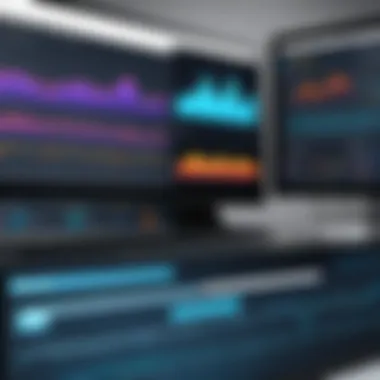

Integrating Monitoring Software into Your Setup
Integrating monitoring software into your computer setup isn’t just a fancy addition; it’s often a necessity for those aiming to maintain optimal performance and stability. In the fast-paced world of gaming and tech, having real-time visibility on your system’s health can be the difference between a smooth gaming experience and a frustrating one. With advances in hardware becoming more sophisticated, understanding how each component operates and interacts is crucial. Installation and configuration are the first steps, and when done right, they provide a foundation for effective monitoring.
Installation Processes
When it comes to installation, the process will vary depending on the specific monitoring software you choose. However, most programs have similar steps:
- Download the software: Head to the official website of the monitoring tool and grab the latest version. It’s important not to download from sketchy sources to avoid potential security risks.
- Run the installer: After downloading, double-click the installer file. If prompted by your operating system, grant the necessary permissions. Typically, you want to follow the prompts, ensuring you read through the installation agreements.
- Select installation preferences: Most tools allow you to pick where the software is installed. If you’re short on disk space, opting for a smaller drive can be beneficial.
- Complete the installation: Once everything is set and preferences selected, click the install button. After the process finishes, you might need to restart your computer for it to function properly.
- Launch the software: Find the installed application in your programs list and open it up. You’ll often be greeted with a dashboard showing essential metrics at a glance.
Configuration Recommendations
Configuring your monitoring software correctly can significantly enhance your experience. Here are some recommendations to get you started:
- Familiarize with the dashboard: Each tool has a unique interface. Take time to explore the different sections available. Understanding where to find temperature readings, usage statistics, and alert settings is crucial.
- Set your thresholds: Determine reasonable thresholds for your components. For instance, you might set a CPU temperature threshold at 85 degrees Celsius. This helps in triggering alerts when temperatures are dangerously high.
- Enable alerts and notifications: Most software will have an option to receive notifications for specific events. It’s wise to enable this. If your CPU or GPU usage suddenly spikes or if a fan speeds drops unexpectedly, being alerted can help prevent system failures.
- Utilize historical data: If your software provides historical tracking, use it. It can help identify performance trends over time, potentially alerting you to underlying issues before they become serious problems.
- Customize display settings: Tailor the visual elements of your monitoring tool to suit your preferences. Some users prefer a minimalist look, while others may want a more detailed display during gaming sessions.
Integrating monitoring software into your setup isn’t merely about having the right tools; it’s also about configuring them in a way that elevates your overall experience. Ensuring each component is monitored allows for better performance management and can lead to increased longevity of your hardware.
Best Practices for Effective Monitoring
Effective monitoring of PC components isn’t just about having the right software; it’s about implementing strategies that turn data into actionable insights. This section outlines best practices to help users maximize their monitoring efforts, ensuring that every gamer or tech enthusiast can keep their systems running smoothly and efficiently.
Regular System Checks
Performing regular system checks is crucial for maintaining the health of your computing setup. A daily review of critical system metrics can catch potential issues before they spiral into bigger problems. Regular checks can also provide a historical context, allowing users to track trends over time. Here are a few key aspects to consider:
- Scheduled Monitoring: Set your monitoring software to automatically check system parameters at defined intervals. This ensures that even when you’re deeply engrossed in a game, the software is on the lookout for anomalies.
- Key Metrics: Focus on CPU and GPU temperatures, memory usage, and disk health. These parameters hold significant insights into system performance.
- Documentation: Keeping a log of your checks can be invaluable. Note down any unusual findings and resolution steps taken. This data can help you make informed decisions in the future.
Regular monitoring acts as an early-warning system, helping you avoid surprises that could drag down performance when it matters the most.
Responding to Alerts
Alert responses can often determine how effectively you manage your system during times of high demand, such as gaming marathons or resource-intensive tasks. Not all alerts warrant immediate action—some may simply reflect normal fluctuations. However, knowing how to respond can help maintain system stability. Consider the following:
- Understand the Alerts: Familiarize yourself with what typical alerts mean. For instance, if your GPU temperature hits a certain threshold, what actions should you take? Knowing these particulars strengthens your response.
- Prioritize Issues: Some warnings might need attention right away, while others can wait. Prioritize these based on potential impact on performance. For example, a spike in CPU usage might need addressing immediately if it interferes with gameplay.
- Take Action Promptly: When an alert signals a concern, taking swift action is essential. Whether it’s adjusting fan speeds, repasting thermal compound, or even considering hardware upgrades, don't let these alerts pile up until they become overwhelming.
Mastering these best practices not only enables enthusiasts to protect their investment but also elevates the overall computing experience. Being proactive rather than reactive transforms the relationship with your machine, creating a symbiotic dynamic that yields more efficiency and enhanced performance.
Challenges and Limitations
When discussing PC component monitoring software, it's crucial to address the challenges and limitations that come with these tools. Understanding these aspects helps users make informed decisions and manage expectations effectively. Monitoring software promises to enhance system performance and reliability, but it isn't without its pitfalls. The key elements to consider include software compatibility, data accuracy, and the overall user experience, all of which can profoundly impact their effectiveness and utility in real-world scenarios.
Software Compatibility Issues
One of the primary challenges users encounter when selecting monitoring software is compatibility. Not all applications work smoothly with every hardware configuration or operating system. For example, while MSI Afterburner is well-known for its integration with NVIDIA graphics cards, users with AMD cards might occasionally run into hiccups. The landscape becomes even more complicated when you consider various motherboard manufacturers, CPU models, and other peripherals.
When installing a monitoring program, always verify that it supports your specific components. Some tools might not recognize certain hardware sensors or present erroneous data, leading to confusion rather than clarity. This raises a significant concern—can you truly trust the metrics displayed on your screen? Therefore, it’s essential to research compatibility before settling on a software solution, so you don’t end up facing dead ends.
Accuracy of Data
Accuracy is another common concern linked to PC monitoring tools. All monitoring apps aim to provide real-time data—however, the reality can be quite different. Variables, such as hardware age, varying sensor quality, and driver inconsistencies, can affect the precision of the metrics you see. For instance, some older GPUs might not report temperature accurately due to outdated firmware. Even well-respected software like HWMonitor might show minor discrepancies in readings.
To gauge the accuracy of your software, cross-reference reported data with the manufacturer's specifications or use another trusted monitoring app as a backup. Here are some steps you can take to ensure you're reading the right information:
- Multiple Sources: Check readings against more than one software. This triangulation can reveal discrepancies and potential errors in reporting.
- Manufacturer Data: Always consult your hardware manufacturer’s data sheets to know the expected values for temperature, usage, and more.
- Regular Updates: Keep the monitoring software updated, as developers often release patches to rectify known issues.
"You can have all the bells and whistles, but if your data isn’t right, what good is it?" - Tech Enthusiast
In summary, while PC component monitoring software can dramatically improve system performance, it's vital to navigate the challenges and limitations they present. By knowing the possible incompatibility issues and being aware of data accuracy challenges, users can approach monitoring with a more informed mindset, allowing them to harness the full potential of their systems.
The Future of PC Component Monitoring
Looking ahead, the landscape of PC component monitoring is poised for notable shifts. As technology advances at an unprecedented pace, the tools we utilize today will evolve into more sophisticated platforms. This evolution isn't merely about aesthetics or added features; it's about enhancing functionality and expanding the horizons of what we can monitor. By integrating AI and machine learning into monitoring solutions, we can anticipate a more proactive approach to system health checks. This will not only streamline performance but also allow for predictive maintenance, reducing downtime and enhancing reliability.
Emerging Technologies
In terms of emerging technologies, we are seeing a gradual but significant integration of artificial intelligence into monitoring software. Imagine a software that learns from your PC's usage patterns, adapting its monitoring capabilities accordingly. For instance, if you often run graphic-intensive applications during gaming sessions, the software could preemptively adjust settings or prioritize GPU performance, optimizing your experience without manual intervention.
Moreover, IoT (Internet of Things) is another player in the game. With more devices interconnected, monitoring software could extend beyond the PC itself, managing peripherals and other devices from a unified platform. A scenario where users can monitor temperatures, usage statistics, and performance metrics of their keyboard, mouse, and even their router from one dashboard is not far-fetched. This cohesiveness in monitoring would provide users with a more integrated experience, allowing for a deeper understanding of their entire system's performance and health.
"The future of PC component monitoring lies in intelligent systems that not only observe but also adapt to usage patterns and device interconnectivity."
Anticipated Trends
As we ponder the anticipated trends for PC component monitoring, several key themes emerge. First, there’s the push towards user-friendly interfaces and improved visualization. Users of all levels, from the seasoned tech vet to novices, are looking for ways to quickly digest complex data. Monitoring dashboards will likely evolve into dynamic interfaces providing meaningful insights through simplified visuals, like graphs or heatmaps. This development would directly address user comprehension and usability, making it easier to gauge performance at a glance.
Secondly, cloud-based monitoring solutions are gaining traction. By allowing users to access real-time data from anywhere, these tools can link your home setup to remote servers, potentially facilitating community-driven support and analytics. You could find solutions and suggestions based on aggregate data from other users' systems, helping individuals troubleshoot issues or optimize setup configurations efficiently.
Additionally, with growing concern over cybersecurity, the demand for monitoring software to incorporate security metrics cannot be ignored. More than just hardware performance checks, future monitoring software will be keen on tracking unauthorized access attempts and real-time malware detection, adding a vital layer of security to the user's systems. Being proactive about system vulnerabilities equips users with tools to safeguard their setups against potential threats.
Keeping an eye on these future developments in PC component monitoring isn't just for tech enthusiasts; it’s for anyone who wishes to maximize their system's performance and longevity. Embracing these innovations today prepares us for the challenges of tomorrow, allowing us to leverage our technology to its fullest potential.



