How to View Computer Specifications: A Complete Guide
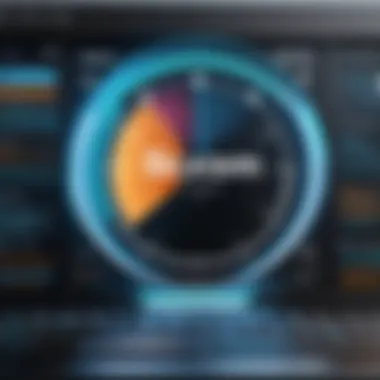

Intro
Understanding computer specifications is essential in today's tech landscape. With hardware continually advancing, knowing your machine’s capabilities can substantially influence performance, especially in resource-intensive fields like gaming and design. This guide is here to lead you through robust methods of examining your computer’s specs, whether you utilize a Windows, Mac, or Linux operating system.
Understanding the Importance of Computer Specs
Every component of a computer contributes to its function. Each GPU, CPU, RAM module, and storage medium plays a crucial role in determining how well your system performs. If you seek to upgrade or troubleshoot your hardware, you must first assess what’s currently present. Here, you will learn how to extract and interpret this data correctly. Efficient hardware assessment enables informed choices, be it upgrading a single component or overhauling your entire machine.
Tools to Explore Computer Specifications
Various tools exist, designed to help both novices and experts retrieve system specifications accurately. Some default system tools provide sufficient information for straightforward queries. In contrast, other applications delve into detailed reports on hardware specifics.
Native OS Tools
Each operating system has built-in methods to display critical specifications.
- Windows: Access the System Information via the Run dialog or by typing msinfo32 in the Start menu.
- Mac: Utilize the About This Mac feature located in the Apple menu.
- Linux: Execute the command lshw in the terminal for a comprehensive hardware listing.
Third-party Applications
More advanced users might opt for dedicated utilities. Programs like CPU-Z or Speccy for Windows allow an early and specific look-baçk at individual components. For the Mac users, applications like iStat Menus provide real-time monitoring of hardware status. They can show anything from temperature readings to memory usage, giving a fuller picture and allowing you to understand when components are under strain.
Analyzing Specifications
Merely displaying computer specs does not provide insight. Understanding how these components affect performance is salvatory. Knowing what makes a GPU or CPU effective informs better purchasing or upgrade decisions.
"Knowing your specs is not just about identification. It enhances performance evaluation and identifies optimal upgrade paths."
Whether involved in gaming, graphics work, or software development, hardware informs user experience. Performance metrics, cue alignment between software demands and component capabilities, not only improves everyday workflows but maximizes efficiency in resource-intensive tasks.
The End
Once armed with the capability to accurately assess computer specifications, one can integrate this knowledge effectively to foster improved performance. The journey doesn’t stop at identification; committing to continuous learning about hardware technologies will keep you more adept and ready for the future advancements that will impact how you work and play. Learning your computer’s specifications isn’t just a matter of curiosity; it’s a powerful tool for enhancement, efficiency, and engagement within today's technological climate.
Understanding Computer Specifications
Understanding computer specifications (specs) forms a fundamental skill for anyone engaged in technology, whether for gaming, professional work, or general use. To utilize a computer's full capabilities, one must not only be aware of what the machine can do but also grasp how various components interrelate. This knowledge enhances operational efficiency, aids in troubleshooting, and informs upgrade decisions. Often, users find themselves with machines that hold untapped potential, simply due to a lack of awareness regarding specification capabilities.
Definition of Computer Specs
Computer specifications encompass a range of metrics concerning hardware performance and capability. They typically describe various components, including:
- Processor (CPU) Performance: Denoted by clock speed and core count, indicating the brain of the computer.
- Memory (RAM): Represents the volatility and speed at which data is temporarily stored, impacting multitasking and processing.
- Storage: Includes both solid-state drives (SSD) and hard disk drives (HDD) and informs about the volume and speed of data access and retention.
- Graphics Card (GPU): Essential for graphics rendering in gaming and design applications, defining visual performance.
- Motherboard Specifications: The connecting platform affects compatibility and functionality with other hardware.
Understanding these terms allows users to assess their machine effectively and identify gaps that may require upgrades, optimizing performance based on personal or professional needs.
Importance of Knowing Your Specs
It's common to underestimate the significance of computer specifications. Awareness leads to better decision-making and problem avoidance. Here are some key benefits:
- Informed Purchasing Decisions: Before acquiring new hardware, understanding existing specs helps prevent mismatched components and wasted investments.
- Performance Optimization: Knowing specs enables users to tailor applications and settings to leverage available resources effectively.
- Troubleshooting Efficiency: Recognition of potential bottlenecks assists in diagnosing issues promptly.
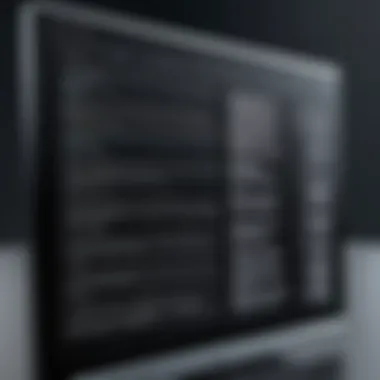

Software and performance often correlate with configuration. For instance, certain games or applications require specific GPU or RAM amounts. Let’s consider competitive esports: a gamer familiar with their system specs will likely have an edge. Proficiency in handling your machine directly contributes to technical competitiveness and overall experience.
Understanding specs not only provides clarity about existing performance but fosters an environment of growth and aspiring innovation in technology usage.
Operating Systems and Specification Access
Understanding the connection between operating systems and computer specifications is essential for effectively interpreting the inner workings of your system. Operating systems serve as the interface between hardware and user applications, managing resources and facilitating communication. Knowing how to access specifications through different operating systems allows the user to have a clearer view of the capabilities and limitations of the hardware in operation. Spec access not only aids in troubleshooting potential issues but also helps in making informed decisions when considering upgrades.
Viewing Specs in Windows
Windows users have multiple built-in options for viewing hardware specifications, making this process straightforward and accessible.
Using the System Information Tool
The System Information Tool in Windows provides a concise summary of hardware and software specifications. The tool outlines components like CPU, memory, graphics card, and more. Its user-friendly interface gathered detailed technical information suitable for developers and general users. This tool is a beneficial choice because it aggregates specs in one window for easy reference. A unique feature of the System Information Tool is its ability to export data for further analysis. However, for users seeking comprehensive metrics or low-level data, its simplicity may not suffice for in-depth analysis.
Accessing Settings for Specifications
Accessing Specifications through the Settings app in Windows provides another user-friendly way to gather system information. Here, the user can find details about the OS version, processor, RAM, and even storage information in an organized format. While this method may lack deeper insights compared to other tools, its clear layout is user-friendly, making it a good entry point for newcomers. The Settings app simplicity can be seen as advantageous, though it limits the depth of insight one might desire when delving complex specs.
Checking Specifications on macOS
On macOS machines, access to systems specs entails straightforward methods that integrate seamlessly into the operating system.
About This Mac Feature
The
Specialized Tools for Monitoring Specs
Understanding the inner workings of your computer involves not just knowing its specifications but also being aware of how to monitor them efficiently over time. Specialized tools for monitoring specs bring a more profound understanding of performance metrics and potential limitations within your hardware. These tools are particularly important when you want to optimize performance or troubleshoot issues. They often provide in-depth insights that standard OS tools might not readily offer.
Third-Party Applications
CPU-Z for Detailed Processor Insights
CPU-Z is a widely used utility that offers extensive information about your CPU and other system components. One standout element of CPU-Z is its ability to detail processor specifications down to cache sizes and core clocks. Such granular insight is essential for overclockers and those looking to maximize performance.
The main characteristic that makes CPU-Z a recommended choice is its user-friendly interface that organizes complex information in an accessible manner. Furthermore, it is lightweight, meaning that it can be run alongside other applications without consuming significant system resources.
A unique feature of CPU-Z is its benchmarking capability. You can evaluate your CPU performance against set standards and previous performance runs. However, one limitation could be that it does not cover all hardware specifications, as some details may still require supplementary tools or software.
HWMonitor for Real-Time Data
HWMonitor excels in providing real-time monitoring of system health metrics such as temperature, voltage, and fan speeds. In gaming or high-intensity scenarios, this information becomes crucial as it allows users to identify potential overheating or stability issues immediately.
A key characteristic of HWMonitor lies in its comprehensive data collection capabilities, covering not just the CPU but also sensors from the motherboard and graphics card. This makes it a popular choice amid tech enthusiasts who value detailed oversight.
The unique selling point of HWMonitor includes its availability in both installation and portable formats, making it versatile for various use cases. Nonetheless, while the user interface is serviceable, it may not be as intuitive as some other monitoring tools, which might deter novice users.
Benchmarking Software
Benchmarking software is key to assessing not only how your system performs under stress but also to gain insights on its capabilities relative to market standards. These software packages run a series of tests, providing a collective score that reflects performance.
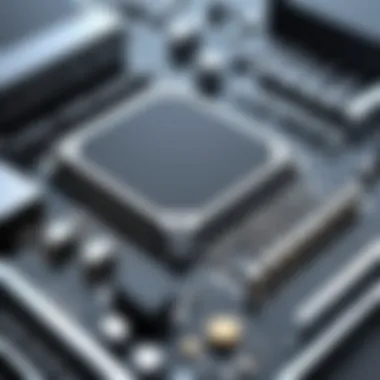

Running Benchmarks to Assess Performance
Running benchmarks serves as a straightforward method to quantify your computer’s performance capabilities. For instance, benchmarks can help you establish a performance baseline. By knowing how your machine performs under usual conditions, you can better identify issues when something feels off.
The key appeal of benchmarking lies in its standardization—comparing results against similar systems becomes much simpler. It's a popular choice not only among gamers but also among those in creative industries needing high-performance machines.
An important feature here is the detailed comparative analytics that many benchmarking tools provide. They often allow users to see various metrics like frames per second, load times, and overall scores to make informed decisions. An drawback, however, could be that certain benchmarks might not accurately reflect day-to-day performance for all usage types.
Understanding Benchmark Results and Specs
Understanding benchmark results requires a keener insight into the significance of the given data. Not all results may be intuitive; thus, requiring tech enthusiasts to interpret what each value means in practical terms is central. A common characteristic here is the graphical presentation of data which can reveal trends beyond mere numbers.
For instance, if a graphics card is not meeting FPS benchmarks in games, users can try to determine factors affecting performance such as thermal throttling or power supplies. Knowing how to read these metrics makes this tool invaluable for a more informed system upgrade or optimization.
Moreover, a unique aspect is the capacity these results have to assist in anticipating future system needs. If consistently high demands lead you to approach limits, it may be wise to consider upgrades sooner rather than later. A possible disadvantage could be overstating how minor variances impact regular use, which can be misleading.
Command-Line Options for Advanced Users
Command-line options provide a direct method for users to interact with their computer systems. This is particularly valuable for those who seek specific information or want greater control over their environment. Advanced users often find that command-line tools allow for faster access to system information than traditional graphical user interfaces. In addition to being efficient, command-line commands can aid in scripts for automation and further tuning of computer performance.
Using Command Prompt in Windows
System Info Command
The System Info command is a powerful built-in utility that gives users detailed configurations of their Windows systems. By simply entering into the command prompt, one can retrieve essential information, such as the computer's OS, hardware specifications, and network adapter details.
One key characteristic of the System Info command is its ability to present extensive information all at once, which is greatly beneficial for users who need an immediate overview without navigating through menus or programs.
However, its unique feature lies in the variety of data formats it provides in a standardized text format, which makes it suitable for scripting or logging purposes. It does have limitations, though—some advanced hardware specifics might not be featured. Still, it serves an important function in the realm of system diagnostics.
WMIC for Advanced Queries
The Windows Management Instrumentation Command-Line (WMIC) tool goes a step further than the basic System Info command. This utility is valuable for users who need more precise or tailored queries about their computer’s specifications. With its command, one can access detailed hardware configurations and even system information including battery status and BIOS details.
The key characteristic of WMIC is its flexibility it offers: users can employ specific queries to examine almost any aspect of the system. This makes it particularly popular for those who wish to conduct detailed system analysis quickly.
Its unique feature includes the ability to pipe results into other command-line functions for more versatile outputs. Nevertheless, its complexity can be a disadvantage for less experienced users who may find its syntax challenging.
Terminal Commands on macOS and Linux
uname Command for Kernel Information
The command is an essential utility providing critical information on the current operating system and kernel version. By executing in the terminal, users can gain insights into system structure and the kernel. This command is simple yet powerful.
The main characteristic that makes a favored choice is its versatility—macOS and Linux users can learn about their OS environment quickly. This adds to the user’s knowledge for either troubleshooting or upgrading operations.
An advantage of the command is its ability to provide succinct outputs that make analysis straightforward. Some users may find it a disadvantage that it generally does not include hardware specifics unless paired with other commands.
lscpu Command for Processor Specs
For processor information, ntricacies are covered efficiently by the command on Linux. This command furnishes relevant details such as CPU architecture, core count, and maximum frequency.
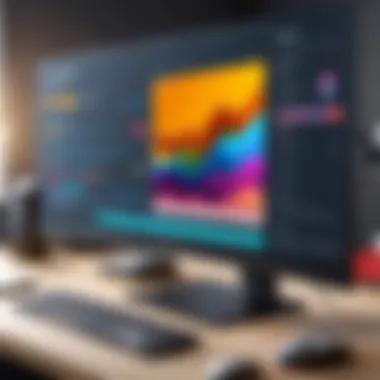
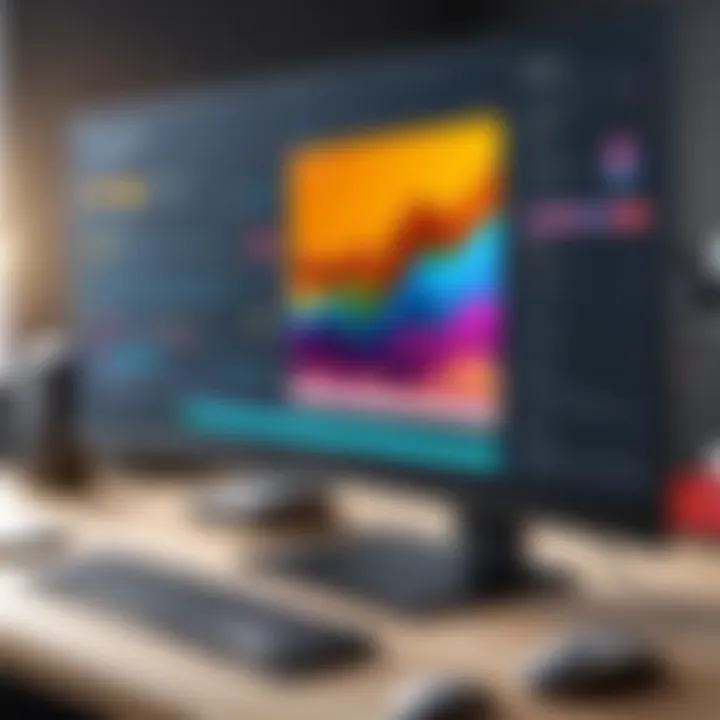
Its major characteristic is its organized output, which is not only informative but also accessible for those analyzing their CPU performance. The command stands out because it efficiently consolidates what would otherwise require numerous commands or queries into one.
A key advantage is that it's inherently rich in detail, conveying both basic and complex CPU structure in a single command. A downside could be the exclusion of real-time usage statistics, which some may require for comprehensive performance analysis.
Exploring these command-line tools enables deeper insights into your system's capabilities and aids in troubleshooting issues effectively.
Interpreting and Analyzing Computer Specs
Understanding how to interpret and analyze computer specifications is crucial. Knowledge of these specs allows users to make informed decisions. Knowing the capabilities of your hardware helps in assessing its performance for specific tasks. Without this understanding, assessing whether you're meeting the needs of demanding applications becomes difficult. This section guides you through the elements that matter.
Understanding Key Specifications
Processor Types and Performance Factors
The processor is the brain of the computer. It determines how well and fast your machine runs applications. Key characteristics include the number of cores and clock speed. Multi-core processors provide better multitasking. Clock speed, measured in GHz, indicates how many cycles a processor can perform each second. A higher clock speed means better speed for single-threaded tasks. Considering modern uses, multi-core types such as Intel i7 or AMD Ryzen are notable. They can handle more tasks simultaneously compared to older models.
Of course, there's a trade-off. More powerful processors can lead to increased heat generation, demanding effective cooling solutions. Higher power consumption may also impact your energy bill. Thus, it’s pivotal to balance needs against performance.
Graphics Card Capabilities and Memory
A graphics card is fundamental for activities that rely on visual performance. This includes gaming and graphic design. The significant factor here is GPU power and VRAM size. For instance, newer models like NVIDIA GeForce RTX 30 series showcase improved threading capabilities, resulting in better rendering and gaming experiences. Notably, more VRAM assists in handling larger files without stuttering, which is particularly beneficial for high-resolution gaming and professional video editing.
However, advanced graphics cards can present compatibility issues. Ensuring a proper match between the graphics card and your motherboard is fundamental. Cost is yet another concern; high-end GPUs can be a significant investment, particularly for developers or gamers requiring frequent updates.
Identifying Bottlenecks in Performance
Common Hardware Limitations
Recognizing common hardware limitations is vital in diagnostics. Issues such as insufficient RAM, a slower hard drive, or a subpar power supply can significantly drain performance. If your machine struggles to perform intensive tasks smoothly, determining where such limitations lie can guide necessary upgrades. Insufficient RAM, in particular, can act as a corporate throttle on multitasking efficiency.
For a smoother operation, it is essential to ensure your system has adequate RAM for most daily tasks, as modern applications typically require upwards of 8GB. Yet, in specific scenarios like gaming, this may not suffice, as heavy-duty titles recommend 16GB or more.
Upgrades and Optimization Strategies
Upgrading and optimizing your system is essential once limitations are established. Opting for SSDs can greatly enhance load times. Additionally, increasing RAM can unblock true system capabilities. Understanding specifications will possibly indicate paths toward more effective solutions. Moreover, optimizing your software is equally important, disabling startup applications that merely waste resources ensures smoother operation.
If you grasp the primary functions of specs, sound tech decisions become natural. Proficiency here aids informed choices for personal or professional needs.
Understanding these aspects and how they integrate into your system is maximally desirable. Using tools to check and improve hardware performance complements this knowledge effectively. Upgrade or optimization needs become clear, leading you toward sustained technology satisfaction.
The End and Next Steps
Summarizing the Importance of Knowing Specs
Understanding computer specifications is crucial for a variety of reasons. Firstly, when you are aware of your hardware's capabilities, it allows you to maximize the functionality of your computer. High-performance tasks like gaming, graphic design, and video editing demand specific specifications that meet software requirements. Recognizing these specifications facilitates informed decisions regarding upgrades and repairs.
Another important factor is the ever-growing field of technology. As new software and games are developed, they often require more power or different capabilities. A solid grasp of your current specifications allows you to adapt over time, ensuring your setup evolves with technological calls. Whether your interests lie in esports, programming, or daily use, regularly analyzing your specs can keep your system running efficently.
By identifying potential bottlenecks, users can prioritize specific upgrades that yield significant performance boosts rather than merely responding to immediate needs or contemporary trends. This approach leads to more longevity and satisfaction with your system's integrity. Additionally, knowing specifications supports better troubleshooting during software installation or hardware issues. In summary, awareness of your computer's details is a key asset for anyone who interacts with technology.
Resources for Further Exploration
Expanding your understanding of computer specs and related concepts can be beneficial. Here are some high-quality resources to consider:
- Wikipedia for foundational knowledge on computer components.
- Britannica to read about technology from a historical and contemporary viewpoint.
- Discussion forums like Reddit feature various communities where you can ask questions and share insights about computer specs.
- Engage with social media platforms like Facebook groups focused on technology for peer explanations or recommendations.
Nurturing an understanding of your computer's specifications, and staying actively involved in knowledge sharing through forums and publications, will amplify your tech proficiency.
Being proactive in learning about hardware limitations and strengths ultimately empowers better decisions regarding upgrades and system purchases, making it imperative for anyone passionate about technology.



