Efficient Ways to Clean Your Computer for Free and Boost its Performance
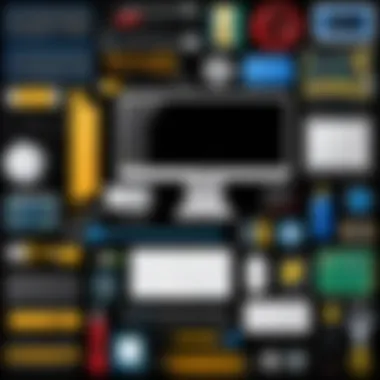
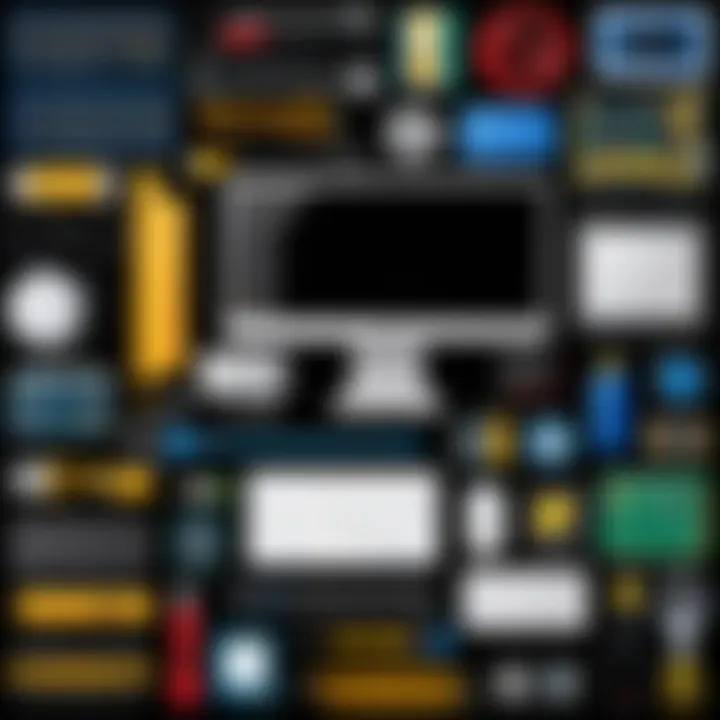
This article delves into the intricacies of maintaining a clean and optimized computer system without incurring any costs. By implementing the strategies outlined in this comprehensive guide, readers can enhance their device's performance and longevity without financial investments.
Storage Space Optimization
The first step in the process of cleaning your computer for free involves optimizing storage space. By removing unnecessary files, uninstalling unused applications, and clearing cache and temporary files, you can free up valuable disk space and improve system speed and responsiveness. Organizing data in a structured manner and utilizing cloud storage options can further aid in decluttering your computer.
Malware Removal Techniques
Another critical aspect of computer maintenance is the elimination of malware. By running a thorough antivirus scan, users can detect and remove harmful programs that may be affecting system performance. Additionally, implementing firewall protection, being cautious of suspicious email attachments, and avoiding unsecured websites can help prevent malware infections.
System Performance Enhancement
To enhance the overall performance of your computer, consider optimizing system settings and startup programs. Disabling unnecessary background processes, updating drivers and software, and scheduling regular maintenance tasks can significantly improve speed and efficiency. Moreover, ensuring adequate ventilation and cooling for hardware components can prevent overheating and system slowdowns.
Introduction
Cleaning your computer for free is imperative for maintaining optimal performance and longevity without incurring extraneous expenses. This pivotal task ensures that your device runs smoothly while extending its lifespan. By following the best practices of computer maintenance, you can avoid common issues such as slowdowns, crashes, and security threats. Thorough cleaning enhances your computer's efficiency and responsiveness, providing a seamless user experience.
Importance of Regular Computer Cleaning
Regular computer cleaning is essential to prevent performance degradation and hardware damage. Dust accumulation can lead to overheating, affecting components like the processor and graphics card. Routine cleaning helps maintain proper airflow, preventing thermal issues and prolonging the lifespan of internal hardware. Additionally, regular maintenance reduces the risk of overheating-related malfunctions, ensuring consistent performance.
Benefits of Free Computer Cleaning
Engaging in free computer cleaning offers a multitude of benefits, including improved speed and responsiveness. By eliminating unnecessary files and applications, you free up storage space, enabling faster data access and system boot times. Furthermore, regular cleaning aids in removing malware and optimizing system resources, enhancing overall performance. Free computer cleaning promotes system reliability, security, and efficiency, maximizing the usability and longevity of your device.
Cleaning Tools and Software
In this section, we delve into the crucial aspects of cleaning tools and software for computer maintenance. Keeping your computer free from clutter and optimized is essential for its performance and longevity. By utilizing the right tools and software, you can enhance efficiency and prevent issues that may arise from accumulated junk files and outdated software. The meticulous selection of cleaning tools and software plays a pivotal role in ensuring a smooth computing experience.
Built-in Maintenance Tools
Disk Cleanup
Disk Cleanup is a built-in feature in Windows operating systems that functions to clear unnecessary files and free up storage space on your hard drive. Its primary purpose is to remove temporary files, system files, and other items that are no longer needed. By regularly using Disk Cleanup, users can prevent system slowdowns and disk space shortage, thus optimizing the computer's performance. One of the key advantages of Disk Cleanup is its simplicity and effectiveness in providing noticeable improvements in system speed and responsiveness. However, one must exercise caution as Disk Cleanup may delete files that are crucial for the system's functionality if not used judiciously.


Defragmentation
Defragmentation is a process that reorganizes data on the hard disk to ensure that files are stored contiguously, leading to faster access times and improved system performance. By rearranging fragmented data, Defragmentation reduces the time taken to read and write files, thereby optimizing disk efficiency. The key characteristic of Defragmentation lies in its ability to enhance disk performance by reducing file fragmentation. It is a popular choice for users looking to boost their system's speed and responsiveness. However, with the advent of solid-state drives (SSDs), the necessity of regular Defragmentation has diminished, as SSDs do not benefit significantly from this process.
Task Manager
The Task Manager is a built-in utility in Windows that provides real-time information about system performance and resource usage. It allows users to monitor running processes, manage startup applications, and end unresponsive tasks. The key characteristic of Task Manager is its functionality in diagnosing system issues and optimizing resource allocation. Task Manager is a beneficial tool for identifying and terminating processes that may be consuming excessive resources or causing system slowdowns. Its unique feature lies in its versatility, enabling users to monitor system performance and make informed decisions regarding resource management.
Free Cleaning Software
In addition to built-in tools, free cleaning software offers advanced features for optimizing computer performance and maintaining system health. These third-party applications provide additional functionalities beyond basic system tools, such as comprehensive disk cleanup, registry maintenance, and malware removal. Incorporating free cleaning software into your computer maintenance routine can significantly enhance its efficiency and security.
CCleaner
CCleaner is a popular utility that enables users to clean junk files, manage startup programs, and optimize system performance. Its key characteristic lies in its ability to remove temporary files, browser caches, and other unnecessary data, freeing up valuable disk space. CCleaner is a preferred choice for users seeking a simple yet effective solution for enhancing system speed and stability. However, it is essential to exercise caution while using CCleaner, as deleting critical files or registry entries can lead to system errors.
BleachBit
Bleach Bit is an open-source cleaning tool that specializes in deleting unnecessary files, clearing browser history, and wiping free disk space. Its key characteristic includes thorough cleaning of system junk and temporary files, thereby ensuring privacy and security. BleachBit is a popular choice due to its robust cleaning capabilities and user-friendly interface. However, users should carefully review the options before executing cleaning operations to avoid accidental deletion of essential data.
Malwarebytes
Malwarebytes is a renowned anti-malware program that detects and removes various forms of malware, including viruses, Trojans, and spyware. Its key characteristic is its advanced threat detection technology, which can identify malicious software that traditional antivirus programs may miss. Malwarebytes is a valuable addition to computer security, offering real-time protection against online threats. However, it is crucial to regularly update the program to ensure maximum effectiveness in combating evolving cyber threats.
Removing Temporary Files
In the realm of computer maintenance, the process of removing temporary files stands as a crucial practice to uphold the optimal performance of a system. Temporary files accumulate as users navigate through different applications, browse the internet, or work on various tasks. Gradually, these files bloat the storage space, encumbering the system's agility and responsiveness.
As the digital debris amasses within the nooks and crannies of your computer's storage, it not only hinders the system's speed but also affects overall efficiency. Removing these transient files is akin to decluttering your workspace, allowing for smoother functionality and enhanced productivity. By eliminating these unnecessary files, users can free up valuable storage space, which in turn, prevents potential system slowdowns that might impede your workflow and computing experience.
Moreover, by regularly purging these redundant files, users can mitigate the risks of encountering storage-related issues such as disk fragmentation or storage overloads. This proactive approach to managing temporary files not only optimizes the system's performance but also contributes to prolonging the lifespan of your computer.
When engaged in the process of removing temporary files, users must exercise caution and discernment. It is fundamental to differentiate between essential system files and dispensable temporary data. Utilizing the built-in maintenance tools or reliable clean-up software can facilitate this task, ensuring that only redundant files are eradicated without affecting the system's core functionalities.
In essence, the eradication of temporary files epitomizes a fundamental aspect of computer optimization, fostering a conducive environment for seamless computing experiences. By grasping the significance of this practice and integrating it into your routine maintenance regimen, users can uphold the efficiency and longevity of their computer systems without incurring any additional cost.
Optimizing Browser Performance
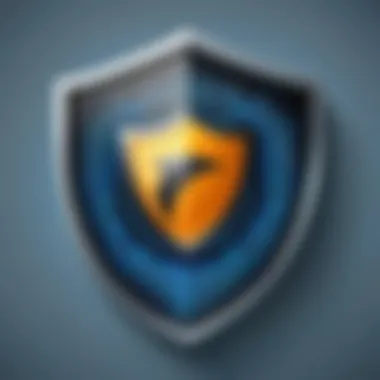
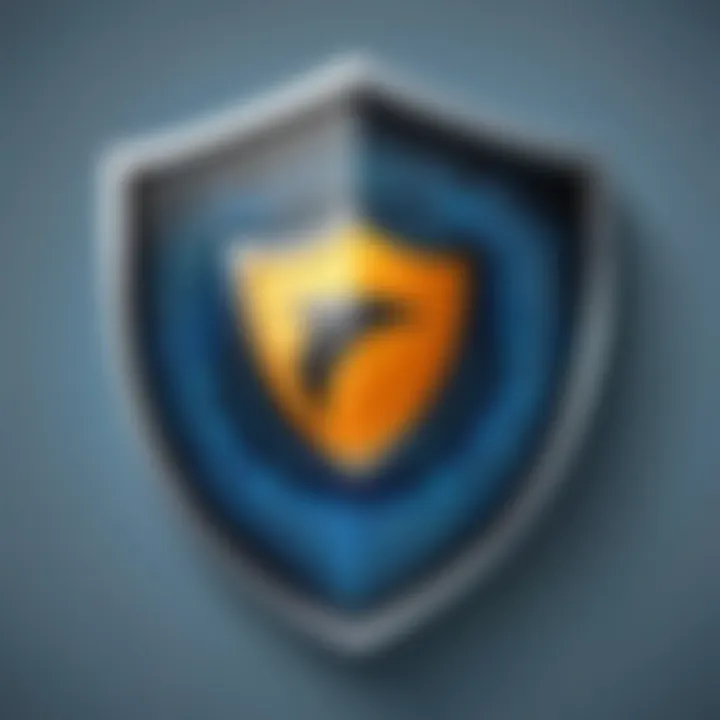
In this section of the comprehensive guide on cleaning your computer for free, we delve into the critical aspect of optimizing browser performance. A key element in ensuring your computer runs smoothly and efficiently is optimizing how your browser operates. When you use your computer for various tasks like browsing the internet, streaming videos, or playing online games, the browser plays a pivotal role in your overall experience.
Optimizing browser performance involves various aspects that are essential for maintaining the speed and responsiveness of your browsing activities. By focusing on optimizing your browser, you can enhance page loading times, streamline data processing, and reduce the likelihood of crashes or freezes during your online sessions. This optimization process is crucial for individuals who heavily rely on their computers for work, entertainment, or research purposes.
One of the primary benefits of optimizing browser performance is the significant improvement in overall speed and efficiency. By fine-tuning settings, clearing caches, and disabling unnecessary extensions or plugins, you can experience a noticeable boost in how quickly web pages load, how smoothly videos play, and how responsive web applications operate. This enhancement not only saves you time but also provides a seamless browsing experience that is free from lags or delays, contributing to increased productivity and satisfaction.
Moreover, optimizing browser performance also helps in minimizing resource usage and conserving system resources. Browsers that are bogged down by excessive extensions, cookies, or temporary files often consume more RAM and CPU, leading to decreased performance on your computer. By employing optimization techniques such as disabling auto-playing videos, removing tracking cookies, and managing browser tabs efficiently, you can ensure that your system resources are utilized judiciously, allowing for better multitasking abilities and smoother overall performance.
When considering optimizing browser performance, it is essential to factor in the specific considerations that may impact your browsing experience. These include the type of browser you are using, the extensions or plugins installed, the frequency of updating your browser, and the nature of your online activities. Tailoring your optimization strategies to align with these considerations can result in a more personalized and effective approach to enhancing your browsing experience.
Overall, optimizing browser performance is a fundamental step in maintaining a high-functioning computer system. By implementing proactive measures to streamline your browsing activities, you can enjoy faster speeds, improved efficiency, and a more seamless online experience. Stay tuned for more insights on maximizing your computer's performance in the subsequent sections as we unravel the intricacies of free computer cleaning techniques.
Managing Startup Programs
Managing startup programs is a crucial aspect of maintaining a well-functioning computer without incurring any costs. When your computer boots up, various programs automatically launch in the background, which can significantly impact its speed and performance. By managing startup programs effectively, users can reduce the time it takes for their computer to start up, optimize system resources, and enhance overall efficiency. Taking control of startup programs enables individuals to prioritize essential applications while preventing unnecessary programs from consuming valuable system resources. This proactive approach promotes a smoother user experience and ensures that the computer operates at peak performance levels.
To begin managing startup programs, users can access the Task Manager on Windows or Activity Monitor on Mac systems. Within these tools, individuals can identify all programs that launch during startup and assess their impact on system resources. By selectively disabling or delaying certain applications from starting up automatically, users can streamline the boot-up process and allocate resources more efficiently. Prioritizing essential programs, such as security software or frequently used applications, can improve system responsiveness and reduce loading times.
Moreover, managing startup programs is essential for minimizing clutter and optimizing system resources. Unchecked startup programs can lead to a cluttered system tray and desktop, making it challenging to locate and access important applications quickly. By organizing startup programs effectively, users can declutter their workspace, enhance productivity, and create a streamlined computing environment. This structured approach not only improves overall system performance but also contributes to a more organized and efficient user experience.
In addition to decluttering the system and optimizing resources, managing startup programs plays a critical role in enhancing security and stability. Unwanted or unknown programs launching at startup may pose security risks by introducing malware or unwanted processes that compromise system integrity. By reviewing and controlling startup programs, users can mitigate security threats, safeguard sensitive data, and prevent unauthorized access to the system. This proactive security measure minimizes vulnerabilities and ensures a safe computing environment for users.
Updating Software and Drivers
In the realm of computer maintenance, updating software and drivers stands as a crucial task to ensure optimal performance and security of your system. This section delves into the significance of regularly updating software and drivers, shedding light on its pivotal role in enhancing user experience and safeguarding against potential vulnerabilities and bugs. By keeping your software and drivers up-to-date, you not only benefit from the latest features and improvements but also fortify your system's resilience against cyber threats that exploit outdated software. Furthermore, updating ensures seamless compatibility with new applications and games, guaranteeing a smooth and uninterrupted computing experience.
Effective Updating: When embarking on the journey of updating your software and drivers, it's paramount to adopt a strategic approach. Begin by prioritizing critical system components, such as operating systems, antivirus software, and essential drivers like graphics and network adapters. Utilizing reputable sources for updates, such as official websites or trusted repositories, mitigates the risk of downloading malicious software or incompatible drivers. Regularly checking for updates and scheduling routine maintenance tasks enable you to stay ahead of security risks and performance issues, promoting a resilient and efficient computing environment.
Benefits of Timely Updates: Embracing a proactive stance towards updating software and drivers unlocks a myriad of benefits for your computer's functionality. Improved system stability, enhanced hardware performance, and heightened security measures are among the key advantages of staying abreast with the latest updates. Bug fixes, patches, and feature enhancements provided through updates not only optimize system efficiency but also prolong the lifespan of your hardware components, minimizing the risk of system failures and data loss. By integrating timely updates into your computer maintenance routine, you uplift your overall computing experience while safeguarding your system against evolving cyber threats.
Considerations and Best Practices: To navigate the realm of software and driver updates effectively, it's crucial to exercise caution and adhere to best practices. Before installing updates, create a system restore point to mitigate the impact of unforeseen issues that may arise post-update. Verify the authenticity of updates by cross-referencing version details with official sources or utilizing reputable update management tools. Prioritize stability over novelty when selecting updates, focusing on critical security patches and compatibility enhancements to sustain a secure and efficient computing environment. By maintaining a meticulous approach to software and driver updates, you fortify your system's defenses and optimize its performance capabilities, ensuring a seamless and secure computing experience.
Securing Your Computer
In the realm of computer maintenance, ensuring the security of your system ranks as a paramount concern and a critical aspect covered within this article. Securing your computer encompasses safeguarding it against potential threats such as malware, viruses, and cyber-attacks. By focusing on this facet of computer upkeep, users can protect their data, privacy, and overall system integrity. The importance of securing your computer cannot be overstated, especially in today's digitally-driven world where online threats loom large. Taking proactive measures to secure your computer presents a proactive approach to prevent data breaches, identity theft, and system vulnerabilities.


Scanning for Malware
Windows Defender
Windows Defender stands out as a prominent name in the realm of antivirus protection, offering robust functionalities to safeguard your system against malware. As a built-in feature of Windows operating systems, Windows Defender provides real-time protection, malware detection, and removal capabilities. Its seamless integration with Windows ensures continuous updates and security patches, enhancing its effectiveness in combating evolving online threats. A key characteristic of Windows Defender is its user-friendly interface, making it accessible to beginner and advanced users alike. The efficiency and reliability of Windows Defender make it a popular choice for users seeking comprehensive malware protection without the need for third-party software. Among its unique features, Windows Defender excels in its ability to run scans in the background without causing significant system slowdowns, ensuring user productivity remains uninterrupted.
Malwarebytes
Malwarebytes emerges as a prominent player in the realm of malware detection and removal, providing advanced protection against a wide range of threats. Known for its proactive approach to identifying and eliminating malware, Malwarebytes offers real-time protection, scheduled scans, and automatic updates to keep your system secure. The key characteristic that sets Malwarebytes apart is its focus on zero-day malware detection, effectively targeting new and emerging threats before they can cause harm. Users appreciate Malwarebytes for its efficient scanning engine, minimal system impact, and detailed scan reports that offer insights into potential threats. While Malwarebytes excels in malware detection, some users may find its premium features require a paid subscription, limiting access to certain advanced functionalities.
Avast Free Antivirus
Avast Free Antivirus stands as a popular choice for users seeking comprehensive antivirus protection without incurring additional costs. Offering a wide array of features such as real-time protection, email scanning, and system optimization tools, Avast ensures all-round security for your system. The key characteristic of Avast Free Antivirus lies in its extensive virus detection database, which continuously updates to stay ahead of emerging threats. Its user-friendly interface and customizable scanning options make it a preferred choice for users with varying levels of technical expertise. Avast's unique feature includes a gaming mode that optimizes system resources during gaming sessions, prioritizing performance without compromising security. However, some users may find the occasional pop-up ads promoting premium features as a minor drawback of the free version of Avast.
Organizing Files and Folders
In the realm of computer maintenance, an often overlooked yet crucial aspect is the organization of files and folders. Picture this: your computer is a digital library with thousands of books scattered everywhere. Organizing them effectively not only saves you time but also enhances your system's efficiency. By creating a structured hierarchy, you can locate files swiftly, streamline workflow, and reduce clutter. Imagine trying to find a specific document in a pile of randomly scattered papers - not the most efficient use of your time, right? Hence, organizing files and folders acts as the backbone of a well-maintained computer system.
When delving into the importance of organizing files and folders, consider the benefits it brings to your computer's functionality. By categorizing your documents into logical folders, you create a system where each file has its designated place. This systematic approach not only saves you from the headache of hunting down misplaced files but also contributes to optimizing your system's performance. An organized file structure means quicker access to essential data, smoother navigation through directories, and overall enhanced productivity. Just like a well-organized desk boosts your productivity, a well-organized computer facilitates seamless digital operations.
Another key consideration is the proactive stance organizing files and folders offers in preventing data loss or corruption. Imagine if important work projects, personal documents, or cherished photos got mixed up or lost in the digital chaos. By maintaining a structured system, you mitigate the risks of accidental deletion, misplacement, or unauthorized access. Additionally, organizing files intelligently can aid in quicker backups and data recovery processes. Think of it as creating a roadmap for your digital assets - ensuring they are safe, easily accessible, and well-protected.
In essence, the significance of organizing files and folders in this digital age cannot be overstated. For a computer system to function optimally, maintenance extends beyond mere cleaning to encompass efficient organization. So, take the time to categorize, label, and structure your digital files - your computer (and your sanity) will thank you for it.
Cleaning Hardware Components
In the realm of computer maintenance, overlooking the physical cleaning of hardware components can lead to potential performance issues and even hardware failures. Cleaning hardware components is a critical aspect of computer care that ensures the longevity and efficiency of your device. By paying attention to the cleanliness of your computer's external and internal components, you can prevent dust buildup, mitigate overheating risks, and maintain optimal functioning. Dust and dirt accumulation can impact fan operation, causing the system to heat up faster and potentially damage sensitive internal parts. Therefore, incorporating regular cleaning routines for hardware components is essential to extend the lifespan of your computer. The cleanliness of your computer determines its operational reliability and overall performance. Ensuring that external components are free from dust and dirt not only improves the aesthetics of your setup but also contributes to better airflow and cooling efficiency. Immersed in the digital realm, it is easy to forget the impact of physical cleanliness on technology's functionality. However, by dedicating time to cleaning hardware components, you invest in the longevity and performance of your computer system. It is imperative to include hardware cleaning as part of your regular computer maintenance to uphold the system's health and efficiency.
Dusting External Components
When it comes to computer maintenance, one often overlooked yet crucial aspect is the regular dusting of external components. External hardware components such as the CPU tower, monitor, keyboard, and mouse are prone to accumulating dust, which not only affects their appearance but also can hinder their performance. Dust accumulation on vents and other surfaces can lead to overheating issues, reducing the system's efficiency and potentially causing malfunctions. Therefore, regular dusting of external components is essential to prevent these problems. Using a soft microfiber cloth or a can of compressed air, carefully remove dust from the surfaces of your computer equipment. Pay close attention to vents, ports, and keyboard crevices where dust tends to accumulate. By incorporating routine dusting into your computer care regimen, you can maintain the cleanliness and functionality of external components, ensuring optimal performance and longevity for your computer system.
Cleaning Keyboard and Mouse
The keyboard and mouse are indispensable peripherals that require regular cleaning to ensure optimal performance and hygiene. Dust, dirt, and grime can accumulate on these devices over time, affecting their responsiveness and usability. Cleaning your keyboard and mouse not only enhances their aesthetic appeal but also promotes a more hygienic and pleasant user experience. To clean your keyboard, start by turning it upside down and gently tapping to dislodge any debris or crumbs between the keys. Use a soft brush or cotton swab dampened with isopropyl alcohol to clean the keycaps and surfaces. For the mouse, remove any batteries or cables, then wipe the exterior with a slightly damp cloth. Use a toothpick or cotton swab moistened with alcohol to clean the sensor on the bottom of the mouse. Regular cleaning of your keyboard and mouse not only maintains their performance but also prolongs their usability and lifespan. By incorporating these cleaning practices into your computer care routine, you can ensure a smooth and efficient user experience while promoting the longevity of your essential peripherals.
Conclusion
Free computer cleaning is a crucial aspect that often gets overlooked by users. Keeping your computer system clean and optimized can significantly enhance its performance and extend its lifespan. By regularly maintaining and cleaning your computer at absolutely no cost, you can ensure it operates efficiently, without the need for expensive upgrades or repairs. Taking simple steps such as removing temporary files, optimizing browser performance, and managing startup programs can make a notable difference. Implementing these practices can prevent system slowdowns, crashes, and potential security threats. Moreover, free computer cleaning methods promote sustainability by reducing electronic waste and unnecessary expenditure. Embracing these techniques not only benefits your computer but also reflects a commitment to responsible digital practices.
Summary of Key Points
In summary, free computer cleaning involves various strategies, including utilizing built-in maintenance tools, employing free cleaning software, removing temporary files, optimizing browser performance, managing startup programs, updating software and drivers, securing your computer, organizing files and folders, and cleaning hardware components. Each of these steps contributes to maintaining your computer's performance and stability without requiring you to spend any money. By adhering to these practices, you can ensure that your device functions optimally and remains secure from potential threats, enhancing your overall computing experience.



