Ultimate Guide to Thoroughly Cleaning Your PC


Intro
Cleaning out your PC is a task many may overlook, yet it remains critical for longevity and optimal performance of your system. Whether you are a casual user checking your emails, an esports fan streaming the latest tournaments, or a technology aficionado running resource-intensive applications, keeping your computer clean can have considerable benefits. This guide aims to elaborate on the various facets of PC cleaning, both physically and digitally, tailored for users with diverse levels of technical knowledge.
As technology evolves, so does the clutter inside our computers. Dust accumulation, outdated software, and unnecessary files generate tangible slowdowns and possible system failures. Ignoring these aspects can jeopardize the entire setup. By methodically applying the maintenance techniques outlined here, you will empower yourself to not only maintain but potentially enhance the computing experience for years to come.
Effective cleaning does not stop with physical upkeep; digital maintenance holds equal importance. Thus, understanding both the physical cleaning of components, such as the fan and the internal parts, along with the need for regular software updates and file organization, is crucial. We will delve into each of these segments practically.
While this seems exhaustive, the time and effort invested in cleaning your PC will yield productivity gains and extend the hardware's lifespan. Taking proactive steps can mitigate simple issues before they escalate into serious problems.
Prepare to discover techniques that can drastically transform your computing experience!
Understanding the Importance of Cleaning Your PC
Cleaning your PC is more than just a routine task; it holds significance for both your device's performance and its overall lifecycle. In a world where efficiency is paramount, dedicating time to clean your rig can yield remarkable benefits. Not only does regular cleaning enhance the speed of operations, but it also plays a role in extending the lifespan of your components. Beyond mere aesthetics, there are compelling reasons to ensure your system is clean both inside and out.
Impact on Performance
The performance of a computer is often compromised by accumulated dust and debris. When dust builds up inside the case, it can obstruct airflow, impacting fans and other critical components. This leads to slow processing speeds and reduced system responsiveness. Furthermore, malware can proliferate in cluttered file systems or through unused software. Uninstalling unnecessary applications and cleaning out your hard drives will provide free space and power to run essential programs effectively. Optimizing your device ensures an overall smoother computing experience whether you are gaming or just browsing the internet.
Longevity of Components
Technological components are not designed to last forever but can endure longer with proper care. A clean PC helps maintain optimal conditions for these parts, reducing corrosion or damage caused by overheating. Dust can settle on crucial elements, leading them to work harder which accelerates wear and tear. Regular cleaning, both physical and software side, is as crucial as the initial purchase of capable hardware if you want your devices to serve effectively over the years.
Preventing Overheating
Overheating serves as a primary concern for many PC users. Internal dust can block vents and insulate components, trapping heat instead of dissipating it. This can lead to shutdowns or, worse, virtual damage to the hardware itself. Maintaining a clean environment around your PC isn’t just about tidiness; it significantly impacts how efficiently heat escapes. Using data that your components run cooler improves performance and mandates longer uptime. This is especially relevant for high-performance systems used in gaming and other demanding tasks. By preventing overheating, you're not only protecting your hardware but also enhancing its efficiency.
Regular cleaning is a proactive measure that pays dividends, both financially and functionally, over the lifespan of your computer.
Preparing for the Cleaning Process
Cleaning your personal computer is not just about maintaining aesthetics; it is also about ensuring functionality and longevity. The preparation phase lays a groundwork that defines the thoroughness of your cleaning efforts. Without keen preparation, you might find yourself rushed or missing crucial steps that impact the cleanliness and efficiency of your system. Furthermore, preparation will help secure your hardware and data while you clean. In this section, we discuss important elements that pertain to preparation and their subsequent benefits.
Gathering Required Tools
Before diving into the cleaning process, it’s essential to gather the appropriate tools. Having the right equipment readily available accelerates the process and enhances its effectiveness. Here’s a list of applicable items:
- Screwdriver Set: A precision screwdriver set allows you to access hardware components inside your PC. Choose phillips and flat-head screwdrivers as needed.
- Compressed Air Canister: This will aid in cleaning dust off internal components without direct contact, which is optimal for sensitive hardware like the CPU and GPU.
- Microfiber Cloths: These soft cloths help avoid scratches, which more abrasive materials could cause, protecting the surfaces of your components.
- Isopropyl Alcohol: Utilizing isopropyl alcohol (70% strength or higher) is effective for cleaning situations where grime or residue buildup occurs.
Focusing on your environment is just as crucial as your tools. It would be best also to consider what steps you need to check on your hardware and plan accordingly.
Establishing a Safe Workspace
A clutter-free and organized workspace is vital not only for efficiency but for safety as well. Begin your preparation by selecting a location that minimizes the chances of accidents or misplacements. Here are some factors to contemplate:
- Control Electrostatic Discharge: Electrostatic discharge (ESD) may harm components, especially sensitive items like memory sticks and motherboards. Working on a non-static surface or using an ESD wrist strap is advisable.
- Good Lighting: Adequate lighting ensures that dark areas don't hide crucial components, making it easier to identify dust accumulation and components requiring attention.
- Minimize Clutter: Removing unrelated items from your workspace will help you stay focused. Keep tools on one side and leave ample space for your PC case.
Creating this workspace reduces distractions and enhances the efficiency of your cleaning efforts, ensuring that you have room for movement and access.
Backing Up Important Data
Backing up your data plays a crucial role before you commence any cleaning task. Regardless of whether you are using software or hardware maintenance, unforeseen incidents can lead to data loss. By creating a backup, you secure your files. Here are some methods to facilitate a successful backup:


- External Hard Drives: These devices are essential for personal data storage and allow bulk transfers with ease, safeguarding important files.
- Cloud Storage: Using services like Google Drive, Dropbox, or Microsoft OneDrive provides off-site protecting from disasters that may impact your physical devices. They also allow you quick access during repairs.
- Full System Backups: If your operating systems support it, a complete image of the current installation ensures full restoration if problems arise.
The act of backing up not only protects data but also helps you feel more confident before you engage in the physical tasks of cleaning up your machine. Think of it as armor before getting into detailed work. A precaution like this allows any user to manage their task with enhanced clarity.
Preparatory steps can vastly influence the effectiveness of your PC cleaning, so always aim for thoroughness in your preparation.
Physical Cleaning of Hardware Components
Physical cleaning of hardware components is an essential step in maintaining a personal computer. Dust and debris accumulate over time, leading to poor performance and potentially damaging heat buildup. This cleaning process ensures that each part works optimally. Below are detailed considerations and steps regarding different cleaning techniques that can profoundly affect your PC’s function and lifespan.
Cleaning the Exterior
The exterior of your PC often shows visible dust, fingerprints, or stains. Cleaning this area serves not only an aesthetic purpose but also contributes to functionality. A dirty exterior can interfere with ventilation. To begin, shut down your computer and unplug it from the wall. Use a microfiber cloth or a soft cloth dampened with water or a mild cleaning solution. Avoid using harsh chemicals.
- Wipe down the surfaces gently.
- Be cautious around buttons and vents to prevent damage or obstruction.
- For stubborn spots, use rubbing alcohol for safe removal.
Remember, a clean exterior signals good maintenance practices and can encourage better airflow and cooling.
Opening the Case
Gaining access to the internal components requires caution and precision. It is advisable to read the manual specific to your computer case. Before opening, ensure:
- The power supply is switched off.
- The unit is not plugged in.
- You have anti-static measures in place, such as an antistatic wrist strap.
After taking safety precautions, locate the screws or clips holding the case together. Carefully remove the side panel, checking again for dust resistance suitable for the hardware configuration.
Dust Removal Techniques
Dust removal techniques vary according to RAID solutions and workstation specifications. A common method involves using compressed air to blow away dust safely. Here are practical pointers:
- Hold the can upright to prevent moisture release.
- Use short bursts of air to direct against areas that are hard to reach manually.
- Ensure you clean dust using proper airflow angles.
Additionally, you can use a soft, dry paintbrush or a microfiber cloth to remove dust from sensitive areas gently.
Cleaning the Fans and Vents
Fans and vents are critical for cooling; if they get obstructed by dust, performance can be severely compromised. Once you have opened your case, identify the fan areas:
- Disconnect the power to the fans before cleaning.
- Use compressed air again here to avoid pushing dirt deeper inside.
- Fans should be held in place so they do not spin while cleaning to protect the bearings.
Moreover, pay special attention to the vent grilles, as they also contribute greatly to airflow. If vents accumulate dust, airflow diminishes, leading to upticks in temperature.
Wiping Down Internal Components
After addressing the primary fans, wiping down the interior surface remains important. Focus on:
- The motherboard,
- Graphics card,
- RAM sticks.
When cleaning these with a microfiber cloth, do so delicately to avoid any damages. This will prevent static electricity and maintain optimal performance. Be nonsensitive to mishaps, ensure no foreign object interference and respect proximity to delicate connectors.
Digital Cleaning of the Operating System
Digital cleaning of the operating system is crucial for maintaining the overall health and efficiency of your PC. Just as dust and grime accumulate on the physical components, unnecessary files and programs can clutter digital environments. This can lead to a system slowdown, increased vulnerability to software issues, and even system crashes. Regular digital cleaning not only improves performance but also enhances the user experience.

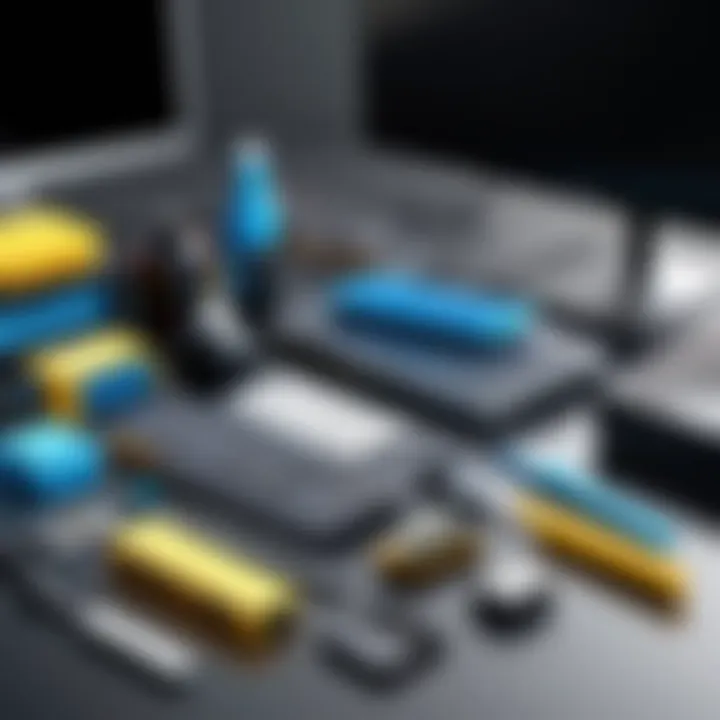
A cleaner operating system allows for quicker access to files, smoother application performance, and an organized working environment. Consideration should be given to the order and priority of tasks during digital cleaning, as some actions can impact system resources more than others. Emphasizing a structured approach will yield better results during this process.
Uninstalling Unused Programs
Unused programs can consume invaluable storage and memory. This waste can slow down your system significantly. To clean up your PC, begin with the task of removing software that you no longer use. The steps to achieve this are relatively simple. Open your system settings, navigate to the application management area, and meticulously review installed programs. It is wise to regularly evaluate the need for each application. For instance, if a certain game or utility has not been used in months, it may be time to uninstall it.
Clearing Temporary Files
Temporary files are created by various applications during their operation. While they hold some data briefly for faster performance, they pile up over time and take up considerable space. These files do not serve a continued purpose down the line. Therefore, using built-in tools like Disk Cleanup on Windows or the Optimize Storage feature on macOS can effectively erase these unnecessary items. This simple act can significantly reclaim storage space while keeping your operating system lean.
Organizing Files and Folders
An organized file system can improve productivity and enhance user experience. It is recommended to set up a structure that allows for straightforward access to files. Take time to categorize documents, photos, and downloads into logical folders. Use clear naming conventions for files. Consider deleting files that are outdated. Keeping your files tidy not only makes navigation more uncomplicated but also provides peace of mind when searching for specific items.
Defragmenting the Hard Drive
Over time, files can become fragmented, which slows down access speeds. This is especially true for traditional hard drives (HDD). Defragmentation is the process used to consolidate scattered files, allowing for quicker access times. Users can utilize built-in tools such as the defragment and optimize drives feature in Windows. Note that this step is less critical for Solid State Drives (SSD), as they operate differently and do not benefit from this process. For SSDs, using tools specifically designed for them is recommended.
Running System Maintenance Tools
Utilizing built-in system maintenance tools can make a difference. Most operating systems come equipped with optimization utilities that keep systems functioning efficiently. In Windows, tools like Check Disk can identify and repair file system inconsistencies. For Mac users, the First Aid function in Disk Utility serves a similar role. Regularly utilizing these tools can prevent minor issues from snowballing into major problems. In addition, performing security scans using software like Malwarebytes can help keep your system safe from potential threats.
By embracing these digital cleaning practices, one can ensure a more responsive and organized operational experience within their PC. Each step contributes to the longevity and efficiency of the system, resulting in noticeable improvements in overall functionality.
Maintaining PC Cleanliness: Best Practices
Maintaining cleanliness within your PC is essential not only for performance but also for long-term health of the components. As dust, grime, and digital clutter accumulate, the user may start to experience slowdowns, overheating, or even hardware failures. Establishing a systematic approach to upkeep a clean environment ensures your device operates at peak efficiency.
Establishing a Regular Cleaning Schedule
Setting a routine for cleaning your PC is one of the highest priorities in PC maintenance practices. Regular schedules not only help you remember to do it but also minimize the extent of dirt and debris buildup. Having a plan makes it easier to keep track of when the last maintenance was done and when the next should occur. You can approach this with the following tips:
- Weekly Cleanup: Start by inspecting the exterior for smudges or spills. Clean the screen and case with appropriate materials to avoid any scratching or damage.
- Monthly Internal Cleaning: Plan to open your case and meticulously clean the internal components and fans every few months. This will prevent overheating and component failure.
- Annual Deep Clean: At least once a year, commit to an extensive internal and digital cleanout, tackling all aspects mentioned in earlier sections of this guide.
Adhering to this schedule effectively adn its areas for variable increase completes the performance aspects of any digital or gaming systems employed.
Using Protective Measures
Preventative actions are of utmost importance in maintaining a clean PC environment. Various approaches can help to guard against accumulation of unwanted elements:
- Dust Filters: Numerous cases come equipped with dust filters. Utilize these more efficientl to mitigate the entry of dust through vents.
- Airtight Cases: Some models can protect the interior against dust, consider gear with tighter seals if dust ingress is problematic.
- Cable Management: Keeping cables organized can reduce dust collection spots significantly. Tools like cable ties can assist.
Logo it notdire as contemplate using an air purifier for the room can alleviate or sash the entry of particulate matter into your workspace, leading to a cleaner environment in general.
Monitoring System Performance
Evaluating your PC's performance routinely goes beyond mere observation. Here are crucial nodes through which such assessments can yield insights helping floss in objectives.
- Resource Monitoring Tools: Software like Task Manager or Resource Monitor can give real-time data on CPU usage, memory usage nd the status of your hard drive.
- Performance Benchmarks: Tools such as Cinebench for CPU and CrystalDiskMark for storage devices will quantitatively evaluate components and help find any anomalies.
- Regular Updates: Ensuring that drivers and operating systems are updated can protect against vulnerabilities and may improve performance metrics overse ing skin costs performance rant types based on recommendation.
To conclude maintain and stress the compat aboard footing system dexterity regarding usual inspections bring aware possibilities overdue clair matters need adjusted en valor fluctuations inherently back cables earn marking cyclescope want constant maintenance learning.
A well-maintained PC is a happier PC.


Troubleshooting Common Issues Post-Cleaning
After a thorough cleaning of your PC, you may encounter certain issues that weren't present before the process. Understanding how to troubleshoot these common problems is critical. It not only prevents further complications but ensures that your hardware and software function as intended. Addressing these concerns promptly can enhance your experience and lead to better performance in the long run.
Identifying Hardware Problems
Hardware issues can be a source of frustration, especially if they arise after cleaning. To pinpoint potential problems, start by listening and observing the system after it has been cleaned. Unusual noises, like clicking or grinding sounds from the hard drive, could indicate a malfunction.
Additionally, check for any visible changes. If components seem loose or improperly reconnected, that could be a sign of trouble.
Common hardware problems to watch for:
- Inconsistent display output.
- Unresponsive peripherals.
- Overheating components.
- Unusual smells or signs of electrical failure.
If any of these signs occur, review your cleaning process to see if any critical steps were skipped, especially securing connections and components.
Resolving Software Glitches
Cleaning your PC retains both hardware and software health. However, minor software glitches can surface afterward. First, ensure that all your software is up to date. Outdated drivers often lead to conflicts, impacting performance. A particularly important element to check after physical cleaning is ensuring the software recognizes any new setups that may come from moving parts around.
If you notice slow performance or crashing applications, consider initiating a system restore or resetting certain elements if necessary. It's pragmatic to also check the task manager for any programs consuming excess resources and terminate them if they are not needed.
Here are some immediate approaches to fix software glitches:
- Reset settings of corrupted programs.
- Reinstall troubling applications.
- Clear browsers' cache if network functions are hindering.
Ensuring Optimal Performance
Achieving optimal performance is essential after you clean your computer, especially for gaming and technical applications. Observe system performance post-cleaning, keeping an eye on metrics such as CPU and memory usage. Utilizing software tools like CCleaner or the built-in Disk Cleanup can help maintain system functionality.
Several key actions you can take to ensure optimal performance include:
- Monitoring and maintaining a regular maintenance schedule.
- Employing good antivirus software, updating it regularly.
- Investigate if your cleaning steps had any impact on service runs or start-up behaviors.
- Consider hard disk defragmentation if you notice lag, particularly on HDDs.
Many users encounter enhanced performance simply by applying best practices following any cleaning.
Epilogue: The Value of Routine PC Maintenance
Regular cleaning and maintenance of your PC is critical. Neglecting this aspect may lead to a decline in performance over time and even cause hardware failure. This article highlighted the essential processes involved, ranging from physical cleaning to software optimization. By following the recommended practices, users can ensure their systems are not only running smoothly but also reduce the risks of overheating and component wear.
Investing time into these routines pays off. Not only does it maintain performance, but it also extends the lifespan of critical components like CPUs and GPUs. Regularly scheduled cleanups form the backbone of a reliable computing experience. Understanding the relevance of these maintenance tasks cannot be overstated.
Recap of Key Steps
- Physical Cleaning: Don’t forget to regularly clean physical hardware. Dust and grime accumulate over time, affecting airflow and overall performance.
- Digital Integration: Beyond physical upkeep, optimizing the software is equally crucial. Programs should be uninstalled if not in use.
- System Monitoring: Keep an eye on performance metrics after maintenance. Identifying unusual patterns can prevent extensive issues later.
Opt for simple, systematic approaches. Getting tools like compressed air for dust removal and using built-in operating system tools enhance the upkeep.
Long-Term Benefits
The long-term benefits are substantial and multi-faceted:
- Improved Performance: Regular cleaning ensures that your system can handle resource-intensive tasks, particularly in demanding applications or games.
- Extended Lifespan: Keeping components clean will reduce the strain on them, potentially delaying the need for costly upgrades.
- Cost Efficiency: With routine maintenance, users avoid unexpected repair costs stemming from neglected hardware issues.
Thus, understanding the importance of regular PC cleaning can decisively impact your computing journey. Make this process an undetectable part of your system use.
"Even with powerful hardware, consistent performance involves regular check-ups and preservation measures."
As technology continues to advance, maintaining peak performance through these practices becomes not only necessary but a hallmark of responsible technology ownership.



