Evaluating the Best PC Monitor for Remote Work
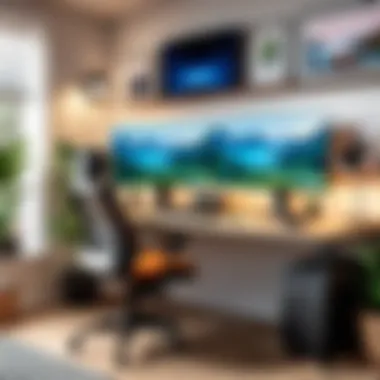
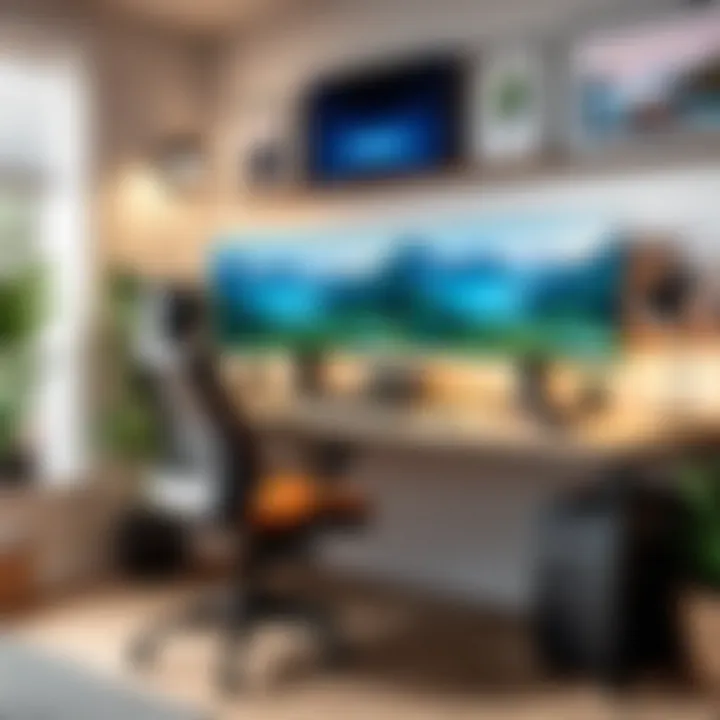
Intro
As working from home becomes more common, the choice of a quality PC monitor stands out as a significant consideration. Many individuals underestimate this decision, often opting for any available screen without thinking about how it affects their productivity. In this guide, we will explore essential aspects that influence the choice of a monitor for home office use. The design of your workspace, the monitor specifications, ergonomics, and compatibility with varied tasks all play a role in how efficiently you can work.
Selecting the right monitor can result in improved comfort, reduced eye strain, and enhanced focus. With different specifications available, knowing what to look for can save you time and investment later. This guide aims to equip you with the insights necessary to navigate through the myriad of options, ensuring you make an informed decision suited to your specific needs.
Aspects to be covered include:
- Key specifications to prioritize
- Ergonomic features that enhance user comfort
- The role of your work tasks in shaping your choice
"Choosing the right monitor is not just about visual clarity; it impacts overall productivity and well-being at your workspace."
By examining these elements, this article will provide a comprehensive analysis to help you select the best monitor for your work-from-home environment.
Understanding the Importance of a Quality Monitor
In the context of remote work, the choice of a PC monitor plays a critical role in enhancing overall productivity. A quality monitor can significantly affect day-to-day tasks, ranging from straightforward document creation to intricate graphic designing. The right monitor ensures that the user experiences less eye strain, improved viewing angles, and better color accuracy. This can create an environment conducive to effective work, thereby allowing individuals to focus on their tasks without unnecessary distractions or discomfort.
Impact on Productivity and Comfort
The relationship between monitor quality and productivity is undeniable. A well-chosen monitor can lead to heightened efficiency. High-resolution displays provide better clarity, making it easy to view text and detailed graphics without squinting. This is important especially for people who spend long hours in front of the screen. Moreover, comfort cannot be overlooked. Monitors that allow for adjustable settings can cater to individual ergonomic needs. Users can adjust the height, tilt, and swivel of their monitor to suit their preferred viewing angle. This customization can help reduce neck and back strain, which is often a concern during extended work hours. In short, investing in a quality monitor is an investment in personal well-being and productivity.
The Role of Visual Clarity
Visual clarity is a critical factor in the effectiveness of a home office setup. A monitor with high visual fidelity enables users to engage with their work more effectively. Whether it's reading fine print or editing high-resolution images, clarity matters. This clarity is determined by several factors, including screen resolution and panel technology. For instance, 4K displays offer a sharper image than standard Full HD monitors, which becomes evident when engaging in tasks that require precision.
Additionally, the technology behind the display (such as IPS or VA panels) contributes to the overall visual experience. Good color reproduction and wide viewing angles can enhance work, especially in creative fields. This clarity directly impacts the user's ability to achieve desired outcomes, making it an essential consideration when evaluating monitors. Overall, when one is clear on the visual needs of their work, selecting the appropriate monitor can yield substantial benefits.
Defining Your Work Requirements
To make an informed decision when selecting a monitor for remote work, it is vital to define your specific work requirements. Understanding the tasks you will perform most often can shape your choice of monitor significantly. Different tasks may demand varying features and specifications, thus, assessing your unique needs is essential. Here, we will examine what aspects are relevant by breaking down various work tasks and the arrangements you may consider.
Understanding Your Work Tasks
General Office Tasks
General office tasks typically involve activities such as emailing, word processing, and spreadsheet management. These tasks require basic functionalities from a monitor. A key characteristic of general office tasks is their adaptability, as they do not necessarily demand high-resolution displays. Thus, a Full HD monitor often suffices. These monitors are budget-friendly and widely supported by several computing devices. The notable advantage of this option includes affordability and sufficient clarity for everyday tasks. However, significant drawbacks could arise if extended hours at the monitor lead to eye strain, thus necessitating a display with good ergonomic features.
Graphic Design and Multimedia
When it comes to graphic design and multimedia work, the requirements shift drastically. High resolution and color accuracy become essential features. The standout characteristic here is visual fidelity, which is paramount for tasks such as photo editing or video production. A 4K monitor is often the best choice, providing ample screen real estate and superb clarity for intricate designs. The unique feature this type of monitor offers is its ability to reproduce colors accurately, an advantage that remarkably enhances workflow. However, one must consider potential disadvantages; higher costs and system requirements can be significant considerations when choosing such monitors.
Programming and Development
For programming and development tasks, the requirements are noticeably varied. Developers often work with multiple windows and lines of code, where clarity and size of the display become critical. A key characteristic of programming monitors involves their capacity to facilitate multitasking. A larger or ultrawide monitor can improve productivity, as it allows the user to see more code at once without constant window-switching. The unique aspect of programming monitors is versatility, which makes it easy to code while referencing documentation or debugging simultaneously. Nonetheless, potential downsides include an increased investment in technology, especially for high-resolution screens.
Considering Multi-Monitor Setups
In a world where efficiency is crucial, many professionals opt for multi-monitor setups. This arrangement can enhance productivity and streamline workflows across varied tasks. However, the choice between a single high-quality monitor and multiple monitors depends on personal preferences and specific job requirements.
- Benefits of Multi-Monitor Setups:
- Considerations:
- More screen real estate allows for improved multitasking.
- Can lead to faster tasks completion due to better organization.
- Requires sufficient desk space.
- Needs additional hardware and possibly complex software configurations.
For many, the decision boils down to the type of work they engage in. Understanding your work tasks thoroughly is crucial. By evaluating personal requirements against monitor capabilities, selecting the right monitor setup becomes a more straightforward process.
Key Specifications to Consider
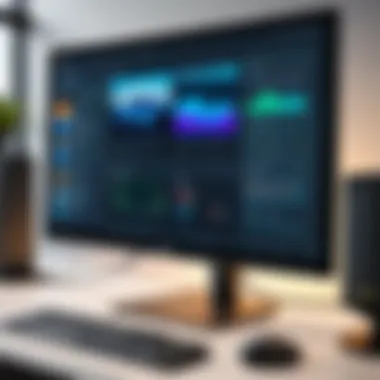

When selecting a PC monitor for working from home, key specifications are crucial. They directly influence how effectively you can perform tasks and how comfortable you feel during extended use. Understanding these specifications can help in making an informed choice, ensuring you maximize both productivity and visual comfort.
Resolution
Full HD vs 4K
Resolution primarily refers to the number of pixels displayed on the screen, significantly impacting image clarity. Full HD, with a resolution of 1920 x 1080, is commonly regarded as adequate for basic tasks such as web browsing, document editing, and video conferencing. On the other hand, 4K resolution, at 3840 x 2160, delivers four times the pixel density and is particularly advantageous for graphic design, video editing, and any work requiring detailed imagery.
The key characteristic of 4K is its ability to provide exceptionally sharp visuals compared to Full HD. For those who work with high-resolution images or multiple applications, 4K is beneficial as it allows for finer details and encourages a more efficient workflow. However, 4K monitors tend to come at a higher price point, and the need for compatible hardware may add to the overall cost.
A higher resolution monitor often means better multitasking capabilities and improved visual fidelity, which can lead to greater difficulty performed in tasks requiring precision.
Impact on Visual Experience
The visual experience is integral to how comfortable you feel working for long periods. A monitor's resolution influences clarity, sharpness, and overall detail in images and text. Choosing the right resolution can reduce eye strain and improve focus.
For many users, Full HD suffices for typical office tasks, providing a clear view of documents and presentations. However, those engaged in design or video tasks typically prefer 4K because of its superior detail rendering. The unique feature of this level of resolution is its HDR (High Dynamic Range) capability, offering more vibrant colors and better contrast.
Refresh Rate and Response Time
Refresh rate, measured in Hertz (Hz), denotes how many times per second the display refreshes the image. A higher refresh rate leads to smoother animations and can be especially beneficial for fast-moving visuals. Combining this with a low response time enhances image clarity during motion. For general work, a refresh rate of 60Hz is often sufficient, while gamers or users working with fast graphics might opt for 120Hz or higher for an enhanced visual experience.
Panel Types
IPS
In-Plane Switching (IPS) panels excel in color accuracy and wider viewing angles. Their strength lies in producing consistent colors from various angles, which is critical for graphic design tasks. Many users regard IPS as the best option for critical visual work due to its superior performance in color reproduction. The drawback, however, can be the slower response times compared to other panel types, although modern IPS displays have largely mitigated this issue.
TN
Twisted Nematic (TN) panels are an economical choice, often recognized for fast response times. These are frequently the go-to for gaming due to their affordable pricing and quick refresh capabilities. However, TN panels typically fall short in color accuracy and viewing angles compared to IPS. Thus, while they serve well for competitive gaming, they may not be acceptable for creative work relying on precise color.
VA
Vertical Alignment (VA) panels provide high contrast ratios, delivering deeper blacks and better color depth. They offer a balance between the responsiveness of TN panels and the color fidelity of IPS. This makes them a favorable option for watching videos or playing games with dark scenes. However, viewing angles may not be as wide as IPS, making it less ideal for collaborative work where multiple people view the screen simultaneously.
Aspect Ratio
Standard vs Ultra Wide
The aspect ratio is essential for how content fits on the screen. Standard (16:9) monitors are the norm and sufficient for general tasks. However, ultra-wide monitors (21:9 or higher) have gained popularity due to their ability to enhance productivity through widescreen viewing.
Ultra-wide displays provide more screen real estate, allowing users to utilize multiple applications side by side without the need for a multi-monitor setup. This can lead to improved workflow, especially for professionals handling programming scripts or graphic design software. Yet, the larger physical display can lead to a larger footprint on a desk and may require adjustments in viewing distances.
Ergonomics and Adjustability
Ergonomics plays a crucial role in maintaining comfort and productivity during extended work periods at home. Having a monitor that can be adjusted to suit individual needs fosters a healthier work environment. An ideal setup reduces the risk of strain and fatigue, which can lead to long-term health issues. Investing time to select a monitor with good ergonomics can significantly improve daily work performance.
Adjustable Stands
The feature of adjustable stands is essential for creating a workstation tailored to specific preferences. These stands allow users to set their monitor's height according to their eye level. Keeping the top of the screen at or slightly below eye level is ideal. This position encourages a straight neck position and reduces potential discomfort.
Furthermore, many adjustable stands offer tilt and swivel functions. This flexibility helps mitigate glare from windows or overhead light sources. Users can find the best angle for their personal viewing needs. In addition, many models offer height adjustments without requiring tools, enabling effortless setup changes.
Moreover, adjustable stands contribute to better posture. Poor posture usually leads to increased physical complaints. By positioning a monitor correctly, users can develop healthier habits. These stands often come with other features, such as cable management systems, helping to maintain a tidy workspace.
Screen Height and Angle
Proper screen height and angle are vital for preventing strain. Ideally, the monitor should be placed about an arm's length away. The optimal height allows the user to view the screen comfortably without bending the neck down or straining up. A commonly recommended angle is about 20 to 30 degrees backward. This positioning is beneficial, as it flattens the visual field, creating a more relaxed gaze.
Consider users' unique situations, too. Some might require a higher screen due to vision issues or spectacles that change how they perceive depth. Others may use the monitor for prolonged periods, making even minor adjustments all the more significant for comfort.
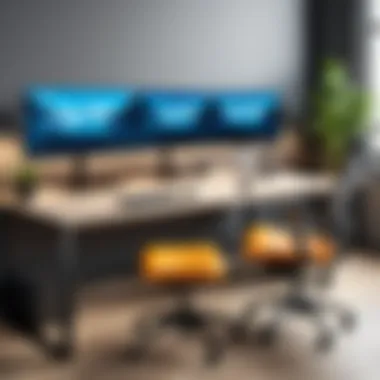

In summary, the nuances of ergonomics and adjustability cannot be overstated. Selecting a monitor with these features directly affects user experience. Comfort, productivity, and long-term health are tied to these seemingly simple adjustments. Proper awareness and usage of adjustable stands and correct display angles can elevate any home office setup significantly.
Connectivity Options
Understanding the connectivity options of a monitor is crucial for ensuring compatibility with your devices. The types of ports available on a monitor can greatly affect your workflow, especially in a home office setup where versatility is essential. The right connections make it easier to set up your workspace, switch between devices, and enhance the overall functionality of your monitor. In this section, we will explore common ports and their contributions to a seamless working experience.
Common Ports
HDMI
High Definition Multimedia Interface, or HDMI, is a well-known connection option. Its key characteristic lies in its ability to transmit both high-definition video and audio through a single cable. This makes HDMI a popular choice among professionals, as it eliminates the need for multiple wires, creating a cleaner workspace.
A unique feature of HDMI is its support for various resolutions, from standard HD to 4K. While many monitors now include this port, its bandwidth can become a limiting factor when used at higher resolutions. In this article, HDMI stands out as a beneficial choice for remote work, given its broad compatibility with laptops and PCs, devices most users will have.
DisplayPort
DisplayPort serves as another important connection option. Its distinct characteristic is the support for higher refresh rates and resolutions, making it highly favored in high-performance settings. DisplayPort manages to sustain a more stable connection even when using multiple monitors. This can be particularly beneficial for professionals who often use extensive setups.
A unique advantage of DisplayPort is its ability to daisy-chain multiple monitors together. This feature simplifies multi-monitor setups significantly, allowing a streamlined workflow for tasks requiring extensive screen real estate. However, not all laptops come equipped with this port, which can be a disadvantage if your devices are not compatible.
USB-C
USB-C is emerging as a versatile and increasingly common option for monitor connectivity. One of its primary advantages is that it combines data transfer, power delivery, and video output into a single connector. This multifaceted capability simplifies the number of cables needed, aligning with minimalist workstation efforts.
The unique feature of USB-C lies in its reversible design, allowing for easy insertion without worrying about orientation. Additionally, many newer laptops and devices are incorporating USB-C ports, making its relevance in this discussion paramount. However, when considering monitors, users must ensure that the USB-C supports video output, as not all do. This element requires careful consideration to avoid complications in setting up your workspace.
Compatibility with Laptops and PCs
The compatibility of your monitor with various laptops and PCs is vital for creating an efficient working environment. Many monitors now offer numerous connectivity options, yet ensuring that these align with your current devices or future purchases can save time and hassle. It's necessary to check your device specifications before making a purchase.
Keeping an eye on the types of ports your computer supports is important. If you plan to use a laptop for work, looking for monitors that provide flexibility, such as HDMI, DisplayPort, or USB-C, may enhance productivity. Ensuring compatibility can also reduce the need for additional adapters, making your setup more efficient.
Carefully evaluating your home office needs regarding connectivity can significantly streamline your operations, allowing you to focus more on your work.
Additional Features to Enhance Work
When selecting a PC monitor for working from home, it is crucial to consider additional features that can significantly enhance your productivity and overall experience. Beyond basic specifications, certain elements can make a substantial difference in comfort and effectiveness. Features such as a blue light filter and anti-glare coating directly impact how much time you can comfortably spend in front of your screen.
Blue Light Filter
A blue light filter is an essential feature on many monitors today. This feature helps to reduce the amount of blue light emitted by the screen. Blue light can lead to eye strain and can affect sleep patterns. If you work long hours or often use your monitor late into the night, this feature becomes even more important.
- Benefits:
- Reduces eye fatigue, allowing for more extended periods of comfortable viewing.
- Can help maintain natural sleep cycles by lowering exposure to blue light in the evening.
Many monitors have settings that allow you to adjust the intensity of the blue light filter. Some even come with preset modes for different times of day. This customization can lead to a better visual experience tailored to your workflow.
Anti-Glare Coating
An anti-glare coating is another feature worth considering when choosing a monitor. This coating minimizes reflections and glare on the screen, which can be particularly bothersome in well-lit environments. Great for home offices that have windows or overhead lights, an anti-glare finish provides clear visibility, reducing the likelihood of squinting or straining the eyes.
- Considerations:
- Look for monitors that advertise a matte finish, which typically offers better glare reduction.
- Understand that while anti-glare coatings can be beneficial, some users may prefer a glossy screen since it can enhance colors and contrast.
Cost Considerations
When selecting a PC monitor, understanding cost is crucial. A well-thought-out budget helps to narrow down options. More than just a financial number, it reflects priorities. Quality monitors are an investment. They can enhance productivity and comfort, yet prices vary significantly based on features, specifications, and brands.


The main point is not just to look for the cheapest monitor but to find one that offers the best balance between price and performance. Features should align with your daily work needs. Whether you are in graphic design, programming, or general office tasks, the right monitor can make a notable difference in your workflow.
Setting a Budget
Determining a budget requires careful consideration of your specific needs. Here are some elements to think about when setting your budget:
- Type of Work: Higher-end monitors often suit graphic design and gaming, while general office work might need less sophisticated options.
- Key Features: Understand the essential features that contribute to better productivity. Do you need 4K resolution? Or is Full HD sufficient?
- Future Proofing: Consider how long you intend to use the monitor. Sometimes, it is worth spending a little extra for a model that remains relevant longer.
- Brand Reliability: Established brands might charge more, but they often offer better support and warranties.
Align your budget with your actual needs, factoring in both current and potential future requirements. This ensures that you don’t overspend or buy something you won’t utilize to its full potential.
Value for Features
Understanding the value of features is fundamental to making an informed monitor purchase. It’s important to analyze how much each feature contributes to your work efficiency. Here are pivotal points to consider:
- Resolution: Higher resolution impacts clarity and your ability to see finer details. However, weigh this against cost. Is it necessary for your tasks?
- Refresh Rate: For graphic work or gaming, a higher refresh rate reduces motion blur. Assess if you truly need this aspect for your working style.
- Ergonomics: Adjustable stands and blue light filters may seem like added costs, but they can significantly improve comfort and reduce eye strain over time.
- Build Quality: A sturdier monitor might cost more but can justify the price by lasting longer and saving you money in the long run.
Assessing features relative to their cost helps to identify true value. It’s crucial to understand your work needs and choose features that will boost your productivity.
Be patient when budgeting; adequate preparation leads to a fruitful purchase.
Reviews and Recommendations
Evaluating monitors for home office use can be overwhelming due to the variety of options available in the market. This section highlights the importance of relying on reviews and recommendations in the decision-making process. Feedback from other users can help identify the strengths and weaknesses of specific models.
When selecting a monitor, it is crucial to understand real-world experiences rather than just relying on specifications. User reviews often provide insights into performance, reliability, and customer service for different brands like Dell, ASUS, and Samsung. It is not just about technical specifications; functionality in daily use matters significantly.
Additionally, many reviews include comparisons against similar models. This comparative analysis can reveal which monitor provides the best value for its features at various price points. Reading multiple reviews can also help assuage uncertainties about investing in higher-end models.
"User reviews are the best way to gauge a product’s true performance in real-life scenarios."
Top Monitors for Home Office Use
Several monitors are frequently recommended for home office use due to their outstanding performance and features. Here are a few notable mentions:
- Dell UltraSharp U2720Q: Renowned for its 4K resolution and exceptional color accuracy. Ideal for graphic design.
- ASUS ProArt PA32UCX: An excellent choice for content creators, offering HDR support and impressive contrast.
- Samsung Odyssey G7: This gaming monitor is also suitable for office use, with a fast response time and adaptive sync technology.
These models stand out for various reasons, from visual clarity to refresh rates, making them versatile for both work and leisure activities.
User Feedback and Ratings
User feedback is a vital component of comprehensive monitor assessments. Online ratings usually reflect a broad spectrum of opinions, from technical performance to customer service experiences. Ratings often highlight:
- Common Praise: Users frequently commend monitors for their picture quality, ergonomic designs, and robust connectivity options.
- Recurring Issues: Many reviews also flag issues such as poor customer support or calibration difficulties, illuminating potential pitfalls.
It’s wise to consider these ratings in conjunction with personal needs. For enthusiasts or professionals needing specific features, finding monitors with favorable ratings for those attributes becomes essential.
Moreover, platforms like Reddit and specialized tech forums can provide community insights, allowing a deeper understanding of user experiences over time. This kind of feedback can guide informed decisions that align with personal or professional requirements.
End
Summarizing Key Points
Throughout this article, we have examined several critical elements to consider when choosing a monitor:
- Understanding Your Work Requirements: Every profession demands different needs. This includes recognizing whether you primarily handle general office tasks or require specialized features for graphic design or programming.
- Key Specifications: Resolution, refresh rate, panel type, and aspect ratio all contribute to the visual experience. Each characteristic plays a role in performance and usability.
- Ergonomics and Adjustability: Adjustable stands and correct screen height can maintain comfort during long working hours, which is vital for productivity.
- Connectivity Options: Ensuring your monitor has the necessary ports for your laptop or PC can save you frustration during setup.
- Additional Features: Consideration of items like blue light filters and anti-glare coatings can enhance your experience and well-being.
- Cost Considerations: Setting a budget while assessing the value of features ensures your investment is sound.
- User Feedback and Reviews: Understanding what other users say about various models can provide insight into their performance and reliability.
Final Thoughts on Choosing the Right Monitor
Choosing the best monitor requires thoughtful evaluation of your specific circumstances. Consider what tasks you regularly perform and what features matter most to you. The right monitor can be a significant asset to your workflow, promoting both efficiency and comfort.
Ultimately, prioritize your needs over trends. Brand names can often distract from what is actually important. Instead, focus on specifications and features that will be beneficial for your use case.
As remote work continues to be commonplace, investing in a quality monitor becomes one of the best decisions you can make. The benefits gained from this choice will ripple across your daily productivity and overall work satisfaction.
"In the age of remote work, your monitor can be a window to better performance and well-being."
By considering these points and carefully selecting a monitor that aligns with your work priorities, you can ensure an environment that supports productivity, creativity, and comfort.



